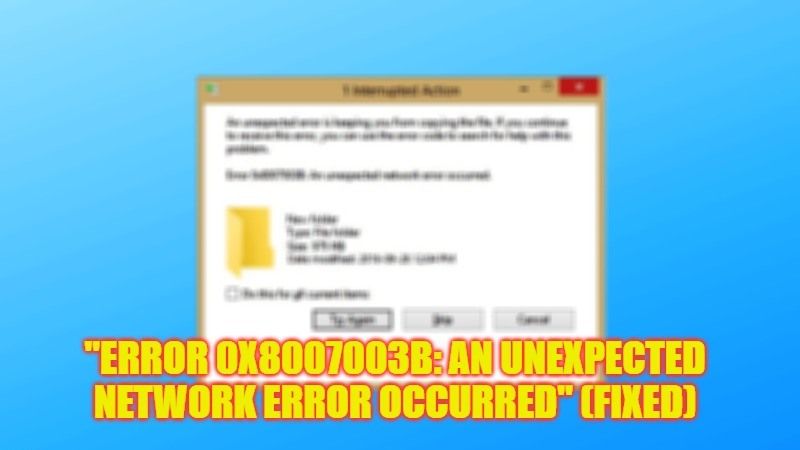If you are trying to transfer a huge chunk of files or data over your network and getting an error message that says “Error 0x8007003b: An unexpected network error occurred”, do not worry, as we have got you covered. In this article, we will tell you how you can easily resolve the error code 0x8007003b from your Windows 10 or Windows 11 system. Basically, this error occurs most of the time because of some virus issues or corrupted system files, so check out all the workarounds given below to solve this problem once and for all from your computer.
Fix: “Error 0x8007003b An unexpected network error occurred” on Windows (2023)
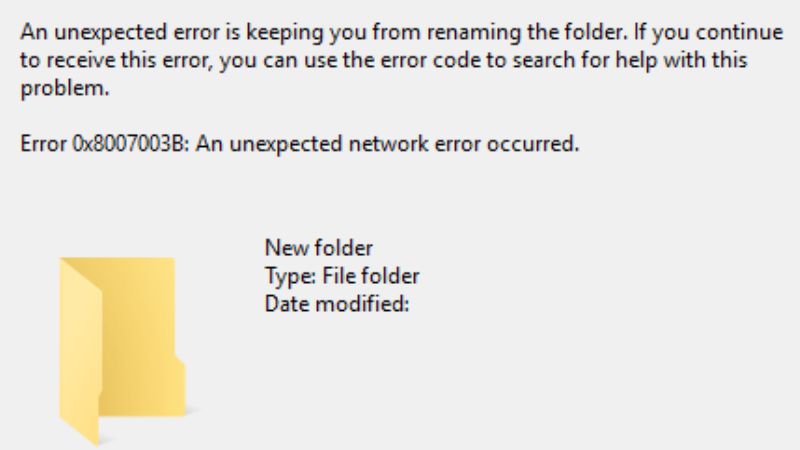
There are several fixes to solve the “Error 0x8007003b: An unexpected network error occurred” on your Windows 11 or Windows 10 computer: you can try to disable the Windows Firewall temporarily while transferring the large files or you can even try to scan for virus or malware issues to get rid of the problems on your computer, just follow the steps given below.
How to Temporarily Disable Windows Firewall
- First of all, click on the Start menu and then type Firewall.
- Click on the Windows Defender Firewall to open it.
- In the new window, on the left side, click on Turn Windows Defender Firewall on or off.
- After that, tick the radio buttons for the option of “Turn off Windows Firewall” for both the Public and Private menu.
- Lastly, just click the OK button to save the settings and restart your PC to resolve the error code 0x8007003b.
How to Scan for Malware and Virus using Windows Security
- In the Quick Launch, click on the Shield icon to open the Windows Security app.
- In the left pane, click on Virus & threat protection.
- On the right-hand side, click on the “Scan options” link.
- Tick the checkbox of the Full Scan radio button.
- Finally, click on the “Scan Now” button at the bottom to start the virus and malware scanning. Once any threat is found, you can remove them to fix the network error you are getting on your PC.
That’s all there is to know about how to fix “Error 0x8007003b: An unexpected network error occurred” on your Windows 11 or Windows 10 PC. In the meantime, do not forget to check out our other guides only on TechNClub.com: How to Add a Network Printer in Windows 10, and How to Allow Chrome to Access the Network in your Firewall.