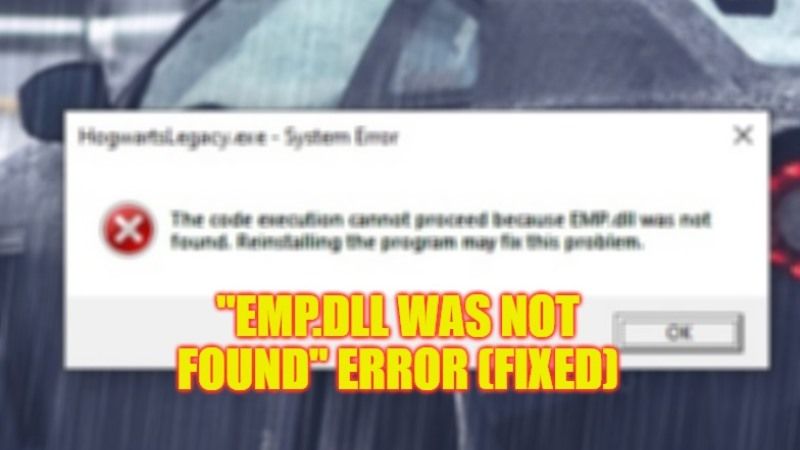There are many Windows users who are facing an error message while launching some particular games like Hogwarts Legacy or some installed programs that state “The code execution cannot proceed because EMP.dll was not found. Reinstalling the program may fix this problem.” This error mostly occurs when the file gets corrupted making the file Emp.dll missing from your computer. Also, when an antivirus software has detected the same file as a virus and put it in a quarantine zone can trigger the error message. Hence, in this guide, we are going to tell you how to fix the EMP.dll file missing error on your Windows 10/11 PC.
Fix: Emp.dll Was Not Found Error on Windows (2023)
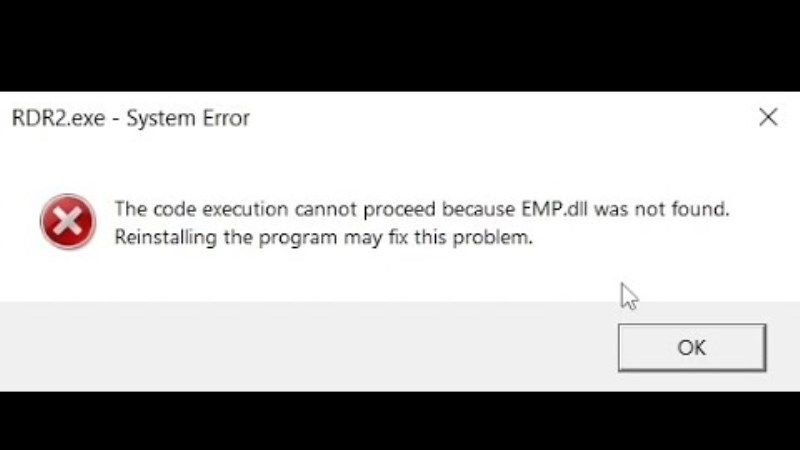
To fix the “Emp.dll was not found” error on your Windows 10/11 computer when trying to launch Hogwarts Legacy or some other programs, you can simply open Windows Security and go to Virus & threat > Protection History and restore the same dll file to fix the problem. However, if you are still getting the error message, then you can easily solve the Emp.dll missing error by uninstalling and reinstalling the program or by repairing corrupt system files. Below you can find out both methods to get rid of the issue once and for all from your PC.
Uninstall and Reinstall Program to fix Emp.dll Missing Error
- In the Search bar, type Control Panel, and press Enter key.
- In the new window that opens, click on Uninstall a program under the Programs option.
- Search for the installed program on your computer, click on it, then press the Uninstall/Change button.
- A new window will pop up asking for confirmation, simply select Uninstall option to remove the program.
- After uninstalling the program or the game, reinstall it again to fix the “Emp.dll Not Found” error on your PC.
How to Repair Corrupt Files on Windows
- In the Search bar, type CMD.
- From the list, right-click on Command Prompt and select the “Run as administrator” option.
- In the CMD window, type the command given below one by one and press Enter key:
DISM.exe /Online /Cleanup-Image /Restorehealth
sfc /scannow - Once the scanning process completes, restart your PC to resolve the error message.
That is all you need to know about how to fix the “Emp.dll Was Not Found” error on Windows 11/10 PC. If you are interested in similar types of guides, check out our other articles only on TechNClub.com: How to fix NTDLL.DLL Crash Error on Windows, and How to fix ‘Failed to load dll from the list: Error Code 126’ on Windows.