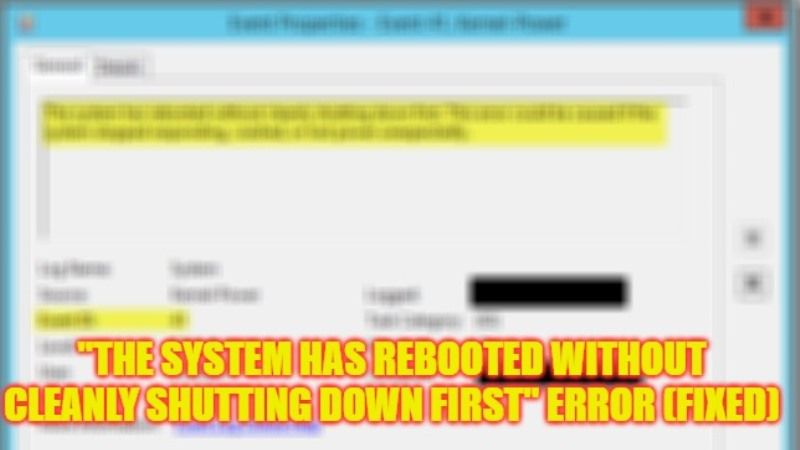There are many users who are getting an error message after upgrading their Windows operating system or graphics card driver. The full error states the following: “The system has rebooted without cleanly shutting down first. This error could be caused if the system stopped responding, crashed, or lost power unexpectedly.” This issue can also happen if there are faulty hardwares in your PC. In any case, in this guide, you will learn how to fix the error message on your Windows 10/11 computer in detail below.
Fix: “The system has rebooted without cleanly shutting down first” Error (2023)
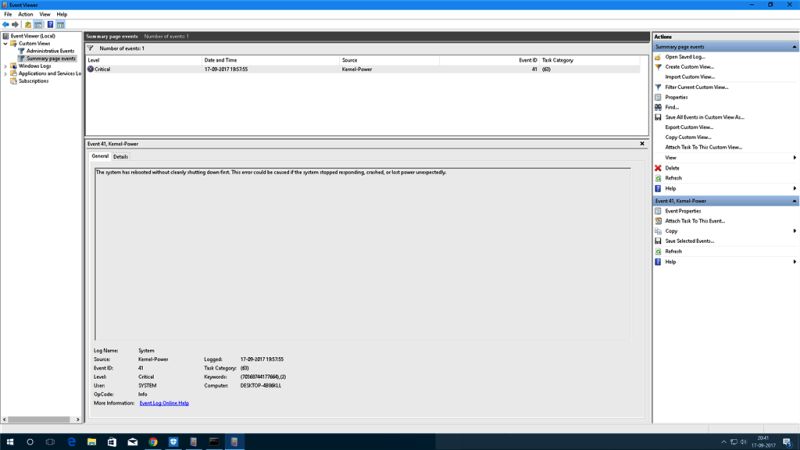
To fix the error “The system has rebooted without cleanly shutting down first”, you can either try to Turn OFF the automatic restart in Advanced System Settings or else disable Windows Fast Startup Feature. Below you can check out both methods to resolve the error message you are getting on your Windows 11/10 PC.
How to Disable Windows Fast Startup Feature
- In the Search bar, type Control Panel and open it.
- After that click on Hardware and Sound option.
- Then click on Power Options.
- In the left pane side, click on the option “Choose what the power buttons do”.
- On the right side, click on the “Change settings that are currently unavailable” link.
- At the middle of the screen, uncheck the option for “Turn off fast startup”.
- Finally, click on Save Changes and this will fix the error for you.
How to Turn Off Automatic Restart in Advanced System Settings
- In the Search bar, type “Advanced Settings” without any quotes and press Enter key to open the “View advanced system settings” window.
- On the top, click on the “Advanced” tab if it is not selected already.
- Under Startup and Recovery, click on the Settings button.
- Under System failure, untick the checkbox for “Automatically restart” and press the OK button.
- Finally, exit all the windows and now check that the error will be resolved.
That’s all there is to know about how to fix “The system has rebooted without cleanly shutting down first” error on your Windows 11/10 PC. In the meantime, do not forget to check out our other guides only on TechNClub.com: How to fix the Invalid Kernel Handle BSOD Error, and How to fix LiveKernelEvent 141 Hardware Error.