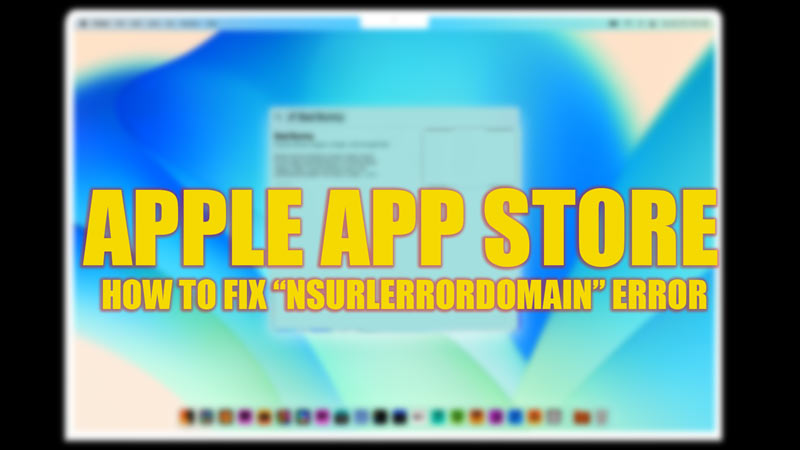If you are trying to update or download an app from the App Store on your Mac, you may encounter an error message like “The operation couldn’t be completed. (NSURLErrorDomain error -1012 or 3001).” This error means that something went wrong with the network connection or the server response, and it can prevent you from installing or updating your apps. Fortunately, there are some possible solutions that you can try to fix this error and get your apps working again with the help of this guide.
Fix: NSURLErrorDomain Error on App Store (2023)
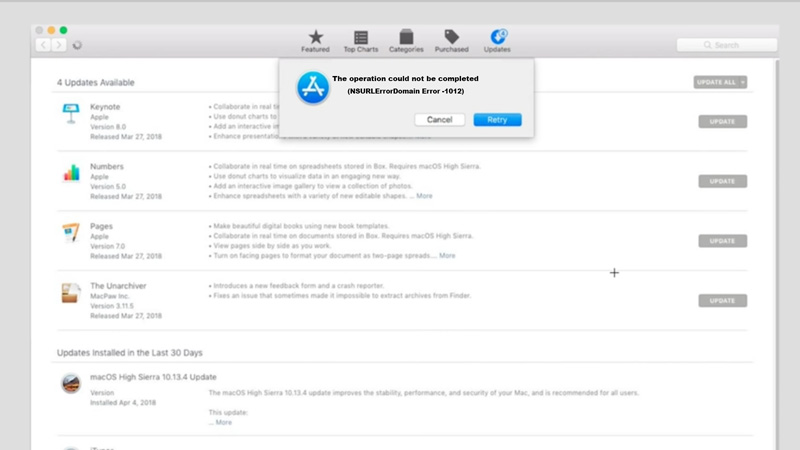
If you encounter the ‘NSURLErrorDomain’ error on App Store, you can fix it by following the below-mentioned workaround:
1. Check the Network Connection
Since the ‘NSURLErrorDomain’ error is a network error, checking the network connection and using a stable internet connection can fix the issue. If you are using Wi-Fi, try moving closer to your router or switching to another network if possible. If your network is stable move on to the next method to fix the issue.
2. Flush DNS on Mac
- If you are using MacOS Ventura or MacOS Monterey, you can reset the DNS cache by opening the Terminal app and typing the following command:
sudo killall -HUP mDNSResponder
- Now press the ‘Enter’ key on your keyboard, and enter your admin password if prompted.
- If you’re running MacOS Catalina or the below version, type in the following commands instead:
sudo discoveryd udnsflushcaches
sudo discoveryutil mdnsflushcache
- Now press the ‘Enter’ key on your keyboard to execute the Flush DNS command on your MacOS.
3. Delete Corrupted PLIST Files
Sometimes, the ‘NSURLErrorDomain’ error may be caused due to corrupted or outdated files related to the Apple App Store or iTunes. Deleting these files can fix the issue, and you can do this by following these steps:
- Quit the Apple App Store app if it is running.
- Now navigate to the following file paths and move these folders to the trash:
/Users/<username>/Library/Preferences/com.apple.appstore.plist
/Users/<username>/Library/Preferences/com.apple.appstore.plist.lockfile
/Users/<username>/Library/Preferences/com.apple.softwareupdate.plist
- Note that in the above paths <username> is the username of the account with which the logged-in user is trying to access the Apple App Store.
If the above methods fail to work, you can try contacting the Apple Support team to fix the issue.
That’s everything covered on how to fix the ‘NSURLErrorDomain’ error on App Store. Also, check out our other guides, such as How to fix the “Unable to check for Update Error on Mac” or How to fix the “MacOS cannot verify that this app is free from malware” error.