iPhone 14 comes with the latest iOS 16 operating system, which has many new helpful features. However, just like any other smartphone, iPhone 14 and iPhone 14 Pro can run into errors, crash, freezing problems, etc where the device may stop responding. In such cases, the best option you can rely on is to hard restart your Apple smartphone, and this guide will teach you the same.
iPhone 14: How to Force Restart (2023)
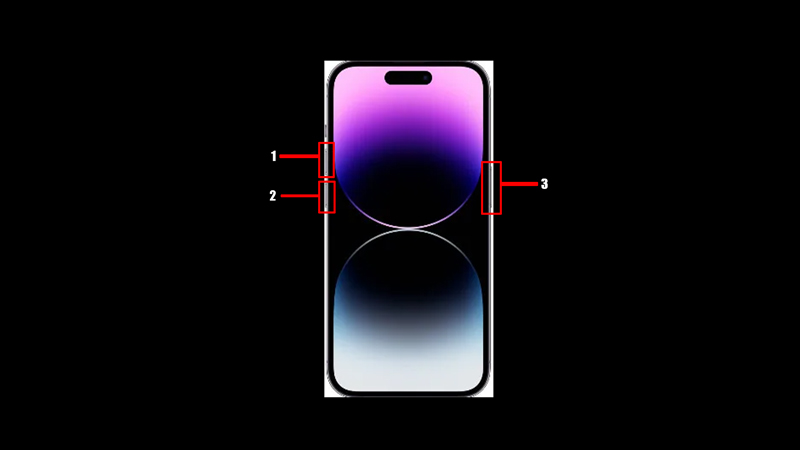
To force restart any iPhone 14 model, follow these steps:
- First, press and quickly release the ‘Volume Up’ button on your iPhone 14.
- Instantly, press and release the ‘Volume Down’ button.
- Then, press and hold the side button quickly until the Apple logo appears on your iPhone 14.
- Now release the side button, and your device will restart.
Other ways of Restarting iPhone 14
You can also try restarting your iPhone 14 using the Settings app or using the On-Screen menu as mentioned below:
a. Restart iPhone 14 from the ‘Settings’ app
- Open the ‘Settings’ app on your iPhone 14 from the app library.
- Then, tap the ‘General’ tab from the Settings window and scroll down to the bottom of the page.
- Here tap the ‘Shut Down’ button, and the power slider will appear.
- Swipe the power slider to the right to shut down your iPhone 14.
- Now restart your device by pressing and holding the side button until the Apple Logo appears.
b. Restart iPhone 14 using the On-Screen menu
- If the On-Screen menu is disabled, turn it on by going to Settings > Accessibility > Touch > Assistive Touch and turning on the switch next to it.
- Then, you will see a floating white dot.
- Tap on the dot to open the On-Screen menu.
- From the menu, select the ‘Device’ option, then tap the ‘More’ option.
- Now, tap the ‘Restart’ option, and a confirmation prompt will appear.
- Finally, tap the ‘Restart’ button on the prompt to restart your iPhone 14.
That’s everything covered on how to hard restart your iPhone 14. Also, check out our other guides, such as How to use lockdown mode on iPhone or How to force restart iPhone 13 Pro.
