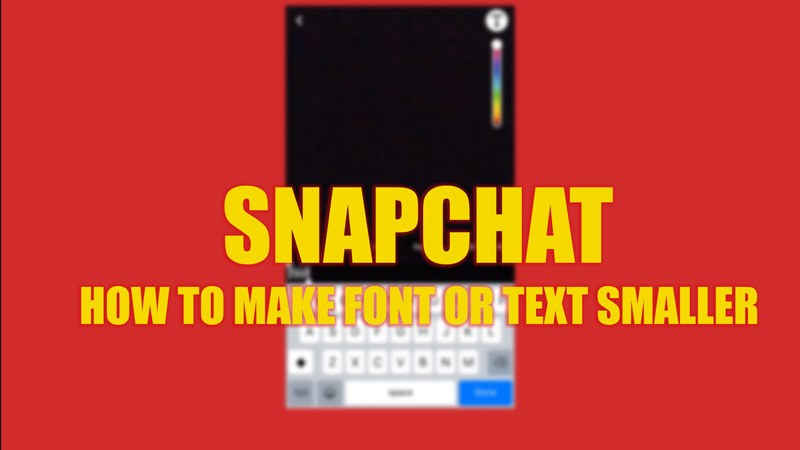Snapchat gives font or text customizable features to its users, similar to that of other social media apps, such as Instagram or Twitter. It is useful for users who prefer small or big font sizes based on the length of the text. Also, while posting Snap, users may use a font with the appropriate size. Hence, to make the font or text smaller or bigger on Snapchat, this guide will help you.
Snapchat: How to make Font or Text Smaller (2023)
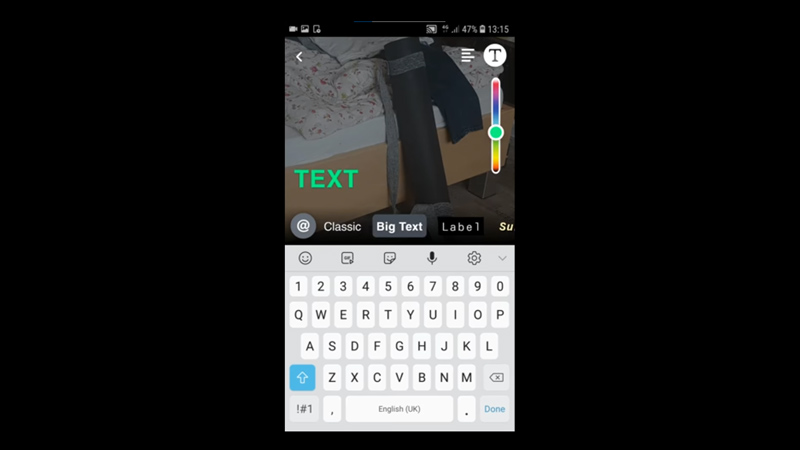
To make your Snapchat font or text smaller or bigger on the chat screen, follow these steps:
- Open the Snapchat app on your smartphone, and tap the Settings icon from the top-right corner of the screen.
- Then, scroll down to the ‘Text Settings’ section
- On the Text settings section, tap the ‘Font Size’ option.
- Then, on the new window, you will see a slider to adjust the font size.
- Move the slider to adjust the text size.
- After adjusting the text size, tap the ‘Done’ button to save changes.
How to change the font size of Snaps on Snapchat
You can also change the font size of your Snaps on Snapchat by following these steps:
- Open the Snapchat app and swipe right to open the Snap window.
- Here, tap the ‘T’ button and type the text you want to include on your Snap.
- Now select the font from the given options below the text.
- Once you are satisfied with your font, tap the text with two fingers, and zoom in and zoom out to change the font size.
- Now, tap the ‘Send to’ button to send your Snap.
Fix Texts appearing bigger on Snapchat
After the recent march update, Snapchat users are encountering a bug where the chat font size appears bigger than usual. However, this bug can be fixed by restarting the app or logging out, and then logging into the app again. Other than this, updating the Snapchat app from the Google Play Store or Apple App Store can fix the bug.
That’s everything covered on how to make Snapchat font or text smaller. Also, check out our other guides, such as How to Create and use Custom Stickers on Snapchat or How to enable dark mode on Snapchat.