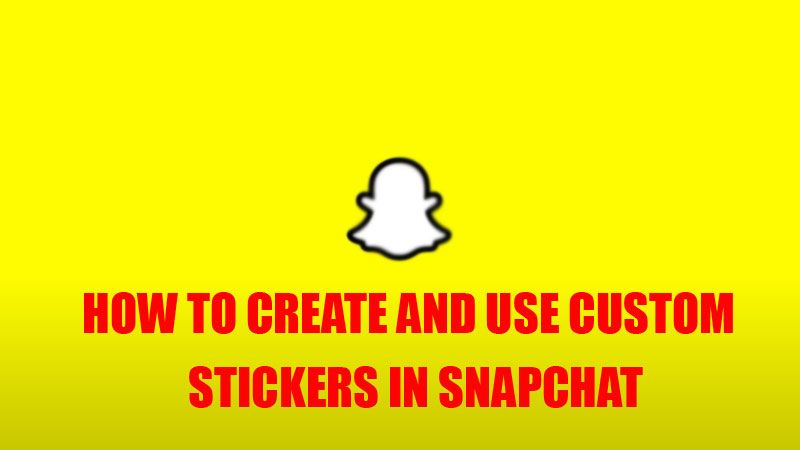
Snapchat is slowly and steadily making a mark among all the social media giants. It is mostly used by youngsters and teenagers to send pictures with messages to their friends that last for a very short time. It is a good platform for people who want to use their creativity as it offers some pre-loaded stickers and emojis that they can use to make their image more interesting. If users want to create and use custom stickers on Snapchat, it is possible to create one by following these simple steps.
Steps to Create and Use Custom Stickers in Snapchat (2023)
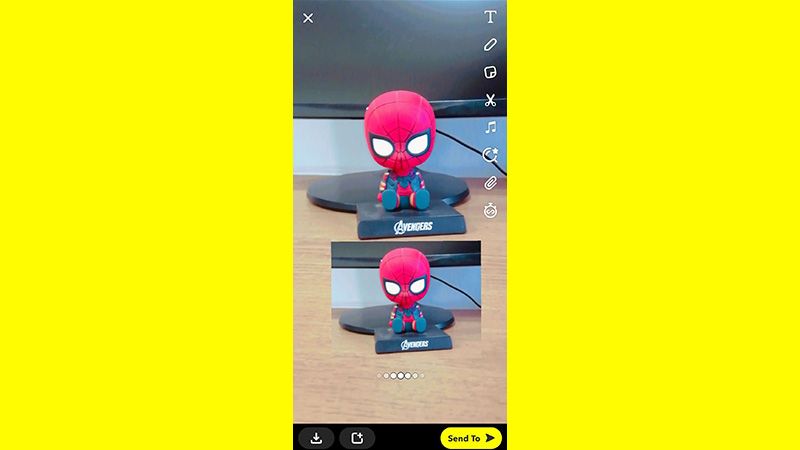
If you are wondering how to create and use custom stickers on Snapchat, here is a simple workaround:
- Open the Snapchat app.
- Take a picture of the item you want to make a sticker of.
- Navigate to the “Scissor” icon, and tap it.
- This will minimize the photo you clicked.
- Now trace the outline of the object with your fingers or you can also use a fixed shape provided below as an outline.
- Once the outline is completed, it will create a clone image of the cropped image.
- Now you can place that sticker wherever you want to. After placing the sticker, you can send it to your friends.
If you want to use it for another photo you will need to save the sticker before exiting the camera of Snapchat. You can find the stickers made by you in the “Stickers” section of the camera feature of the app.
If you want to access your custom stickers on Snapchat, you can directly tap on the “Stickers” icon and then find and tap on the “Scissor” icon. If you want you can also use a third-party app or a site to make your own sticker and use it on Snapchat.
These are some steps through which you can create and use stickers on Snapchat. If you want to take a screen-grab on Snapchat and don’t know how to take it then, here is a separate guide on How to take a screenshot on Snapchat without them knowing.
