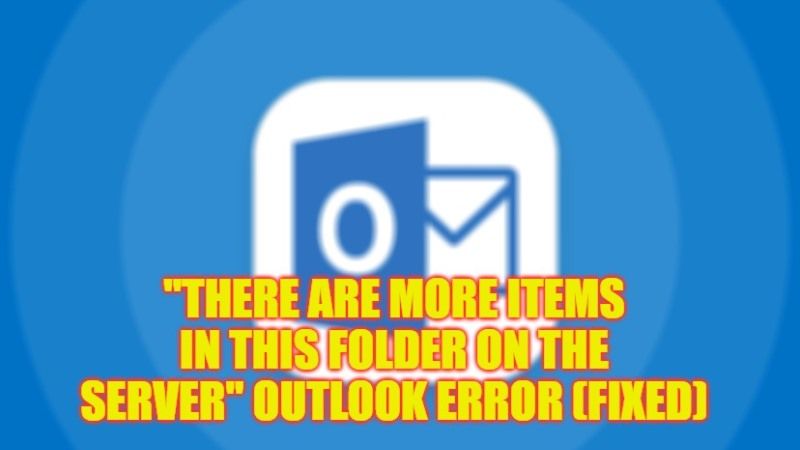If you are getting an error message on Microsoft Outlook when downloading emails or attachments from the Exchange Server that states “There are more items in this folder on the server. Connect to the server to view them,” do not worry, as we have got you covered. This problem can also occur when you try to access older emails on your Outlook account or the OST files might be corrupted. So, to solve this Outlook error here’s a guide for you that will help you out.
Fix: “There are more items in this folder on the server” Outlook Error (2023)
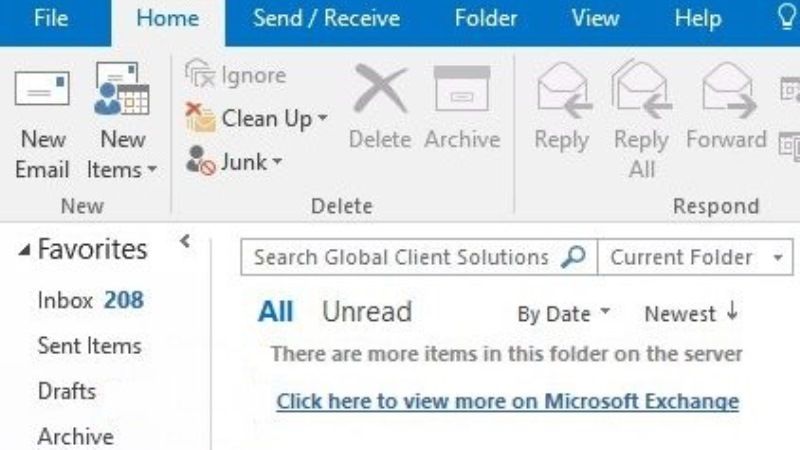
You can easily fix the Outlook error “There are more items in this folder on the server” by either enabling the Online Mode to access emails from Exchange Server directly or else modify the setting of “Mail to keep offline” to “All” to download all emails to the local cache. Below you will find both methods to get rid of this Microsoft Outlook error message you are getting on your PC.
How to Turn ON Online Mode in Outlook
- First of all, launch Microsoft Outlook on your computer.
- After that click on File.
- Then select Account Settings.
- Next, untick the checkbox of the “Use Cached Mode” option.
- Finally, restart MS Outlook to resolve the error message on your PC.
How to change “Mail to keep offline” setting to “All” in Outlook
- First, open Microsoft Outlook.
- Then go to File > Account Settings > Account Settings again.
- Select the Email tab and under that click on Exchange account.
- You will come across a switch next to the “Mail to keep offline” option in the Change Account window.
- Just move the switch to the right-hand side and you will see the value of “All”.
- Finally, click Next and restart Outlook to get rid of the error message from your computer.
That is everything you need to know about how to fix the Outlook error “There are more items in this folder on the server”. While you are here, you might be also interested to know How to fix Outlook Memory Leak, and How to Create and Add a Signature to Outlook on Windows 10.