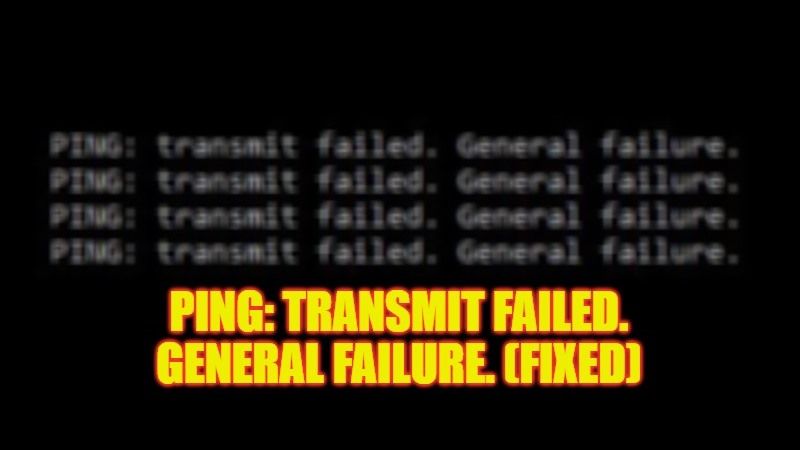If you are having an Internet Connection problem, then you might probably check whether there is some problem with the Network Connection by using the Ping command in Command Prompt (CMD). And if you get an error that says “Ping Transmit Failed General Failure“, it is confirmed that either the website you are pinging is having some server issues or else there is a problem with your Network connection. Therefore, to solve this issue, check out this tutorial to fix the “Ping: Transmit failed. General failure” error in detail below.
Fix: “Ping Transmit Failed General Failure” Error on Windows (2023)
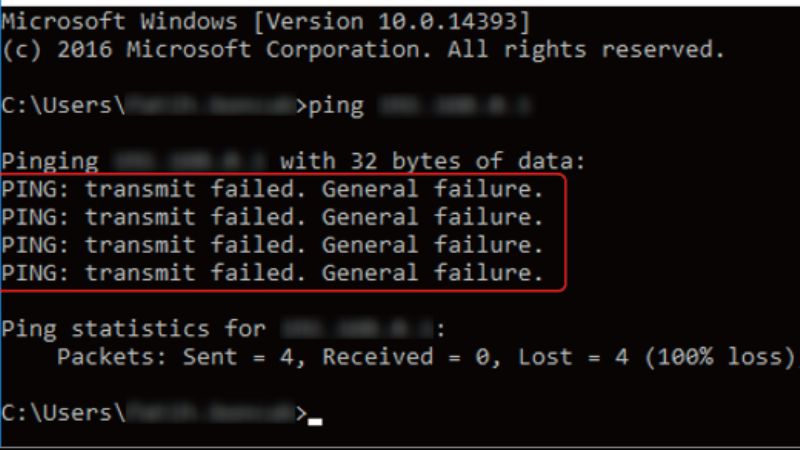
There are various workarounds to fix the Network Adapter “Ping Transmit Failed General Failure” error on your Windows 11/10 PC. All you need to do is just run the built-in Network Adapter troubleshooter or else flush Corrupt DNS Cache to solve this issue. Below you will find both methods to resolve the error from your computer forever.
How to Run Built-in Network Adapter troubleshooter
- First, click on the Start menu.
- Then click on Settings.
- In the new window that opens, click on Update & Security option.
- From the left pane, click on Troubleshoot.
- On the right side, click on the Additional troubleshooters link.
- On the top, click on “Internet Connection” and then click on the “Run the troubleshooter” button.
- Finally, after following the instructions to diagnose the problem, restart your PC to take effect and check that the error will be fixed now.
How to Flush Corrupt DNS Cache
- In the Search bar, type Command Prompt (CMD).
- From the top, right click on Command Prompt and select the option of “Run as administrator”.
- In the CMD window that opens, type the command mentioned below and press Enter key:
ipconfig /flushdns - Finally, restart your PC to get rid of the error you were getting on your Windows PC.
That is everything you need to know about how to fix Ping Transmit Failed General Failure error on your Windows 11 and Windows 10 PC. If you are looking for more Windows Network Troubleshooting Guides, check out our other articles only on TechNClub.com: How to fix Network Printing Error 0x000006e4, 0x0000007c, and 0x00000709 on Windows 11/10, and How to Allow Chrome to Access the Network in your Firewall.