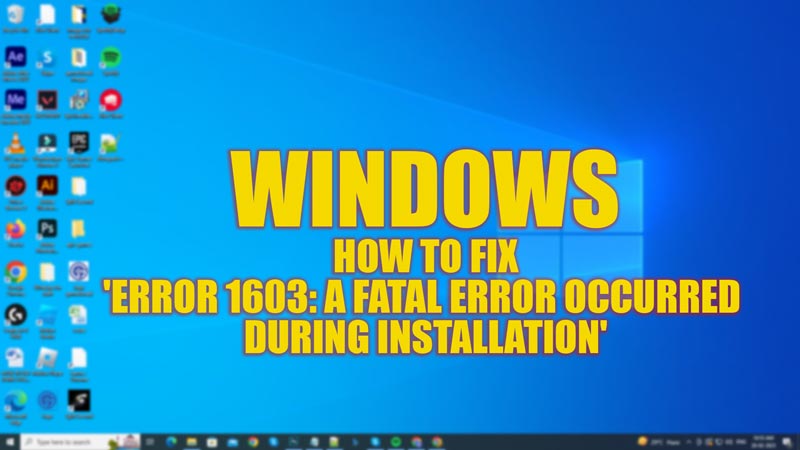While installing a software package on your Windows desktop, you might get some minor errors that are fixable. However, when you see ‘Fatal Error 1603’ on your screen, you might get panicked. Usually, an encrypted folder or when you install an already existing app on your device can cause this error. Hence, to fix the ‘Error 1603: A fatal error occurred during installation‘ on your Windows desktop, this guide will help you.
Fix: Error 1603 A fatal error occurred during installation on Windows (2023)
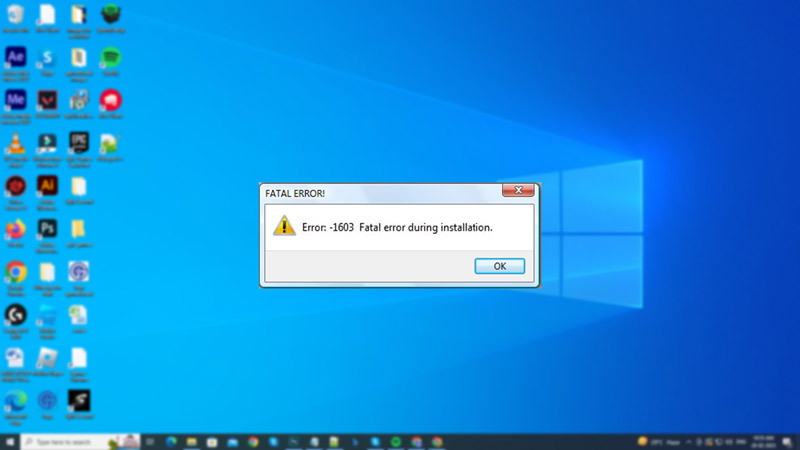
When you see ‘Error 1603: A fatal error occurred during installation’ on your Windows desktop, then the following might be the reasons:
- Installing an already installed app package on your desktop.
- The folder where you want to install the package is encrypted.
- Your SYSTEM user account may not have Full Control permissions on the folder to install the Windows Installer package.
You can fix it by following the below-mentioned workarounds:
1. Give your SYSTEM user account Full Control Permission
Since Windows Installer service uses your system’s account to install the software package, if some permissions to the folders are restricted you may get ‘Error 1603’, you can fix it by following these steps:
- Open ‘File Explorer’ by pressing the ‘Windows’ + ‘E’ keys on your keyboard, and right-click on the drive you want to install the software.
- Select the ‘Properties’ option from the context menu and then click on the ‘Security’ tab option.
- Now, under the Security tab, check if the ‘Group or User names’ box contains the SYSTEM user account.
- If the ‘SYSTEM’ user account is missing, click on the ‘Edit’ option and if prompted give User Account Control permission.
- Now click on the ‘Add’ button and type ‘SYSTEM’ without quotes under the ‘Enter the object names to select’ field.
- Click on ‘Check names’ and then click on the ‘OK’ button to make changes.
- Now click on the ‘Edit’ button and select the SYSTEM user account.
- Under the ‘Permissions’ box, click on the ‘Allow’ checkbox next to the ‘Full Control’ tab.
- Now click on the ‘Apply’ button and then click on the ‘OK’ button.
- Click on the ‘Advanced’ button on the ‘Properties’ window after selecting the SYSTEM user account.
- Select the ‘Change permissions’ button and select the ‘SYSTEM’ entry, and then click on the ‘Edit’ button.
- Now click the ‘Applies to’ drop down and select the ‘This folder, subfolder, and files’ option.
- Tick all the checkboxes and then click on the ‘OK’ option.
- Sometimes to fix the ‘Error 1603’, you might need to repeat the above steps for the ‘Administrator’ user account too.
- This will enable Full Control permission to the SYSTEM user account and Administrator user account.
- Now try to install the package and see if you’re still facing the ‘Error 1603’ on your Windows desktop.
2. Reinstall the app to fix the ‘Error 1603’ on Windows
Sometimes users may not be aware that the installation package is already existing on their desktop. This might be the reason many users may see the ‘A fatal error occurred during installation’ message on their Windows desktop. Or sometimes the installed application may not be working. Hence, there might be a need of installing a new package using the Windows Installer service. In such cases, you can uninstall and reinstall the application by following these steps:
- Open the Settings app by pressing the ‘Windows’ + ‘I’ buttons on your keyboard and click on the ‘Apps’ tab.
- Now select the ‘Apps & features’ tab from the left panel of the Apps window and see if the desired application is on the list.
- If the app is listed, click on it and select the ‘Uninstall’ button.
- Another effective way is by going to Control Panel > Programs > Uninstall a program > double-click on the app and select the ‘Yes’ button on the prompt to uninstall.
- Now try installing the Windows installation package to see if the ‘Error 1603’ is fixed.
3. Other Methods
- If the folder is encrypted, change the installation folder location.
- You can also try to install the package to another Drive that is not accessed as a substitute drive.
That’s everything covered on how to fix the ‘Error 1603: A fatal error occurred during installation’ on your Windows desktop. Also, check out our other guides, such as How to fix the PNP Detected Fatal Error on Windows or How to fix the ‘Error code 0xc000000e’ on your Windows desktop.