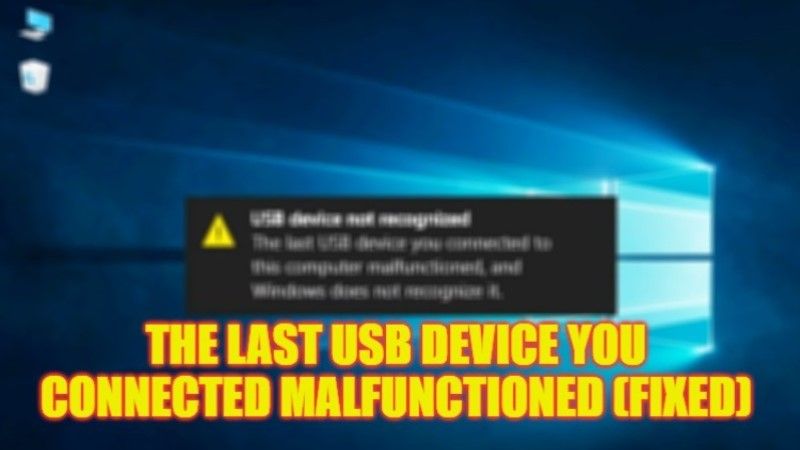There might be some instances when you are trying to plug in a USB Device or any other smartphone with iOS or Android operating system to your Windows computer and getting an error message stating that “The Last USB Device You Connected to this Computer Malfunctioned”. Why does this error occur and how to fix it? Well, worry not, as in this guide, we will tell you how to fix “The Last USB Device Malfunctioned” error on your Windows PC in detail below.
Fix: “The Last USB Device Malfunctioned” Error on Windows (2023)
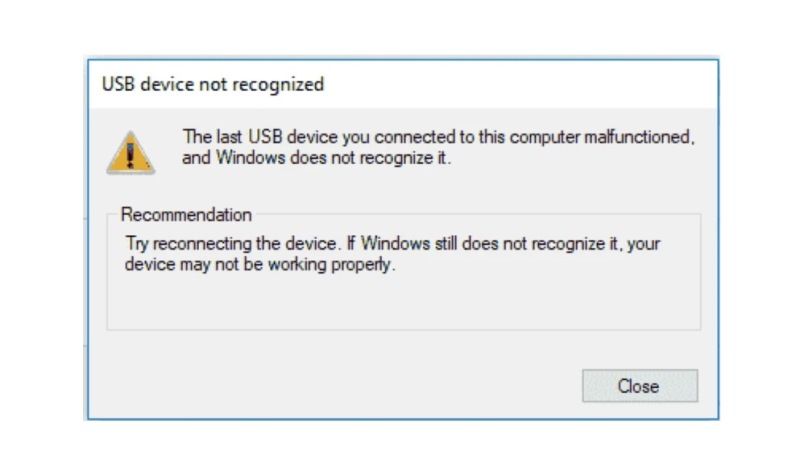
You can easily fix the “The Last USB Device You Connected to this Computer Malfunctioned” error message on your Windows PC by reinstalling the USB Device Driver or by repairing the USB Root Hub. Below you will find out both methods to get rid of the USB device error you are getting on your computer.
How to Reinstall USB Device Driver
- First, press the Windows + X keys together on your keyboard.
- From the list that appears on the left side, click on Device Manager to open it.
- At the bottom, click on the arrow next to Universal Serial Bus Controllers.
- After that right click on all devices under Universal Serial Bus Controllers and select the option of Uninstall device.
- Finally, restart your computer to take effect. The next time your computer boots to the desktop, it will automatically try to reinstall the USB drivers to fix the error on your Windows PC.
How to Repair USB Root Hub
- First, you need to right-click on the Start menu.
- From the left side, click on the Device Manager to open it from the list of options.
- Click on the arrow next to Universal Serial Bus Controllers to expand it.
- Under Universal Serial Bus Controllers, you will find USB Root Hub, just right-click on it and then choose the option of “Properties”.
- On the top, click on the Power Management tab.
- Finally, untick the option of “Allow the computer to turn off this device to save power” and click OK to save the changes and fix the error message.
That is all you need to know about how to fix “The Last USB Device You Connected to this Computer Malfunctioned” error on your Windows computer. While you are here, you might be also interested to know How to Repair Windows 10 using a USB Drive, and How to Fix USB Port Not Working on Mac.