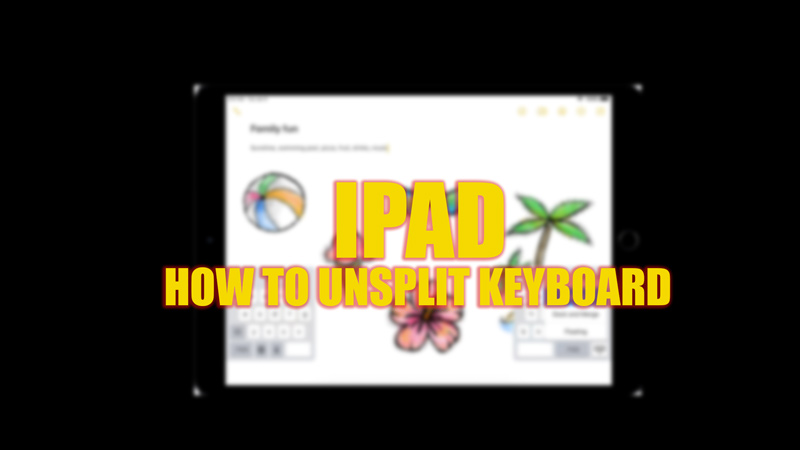iPad’s unique features give users a personalized experience that separates iPad from other tablets available on the market. But these features sometimes backfire. Especially new users who just understand the functions may not know about the Split keyboard feature of the iPad. In Split keyboard mode, the iPad’s keyboard splits into two smaller keypads. This helps to utilize the maximum screen space. However, inexperienced users might find this feature uncomfortable. Hence, to unsplit the keyboard on your iPad, this guide will help you.
iPad: How to Unsplit keyboard (2023)
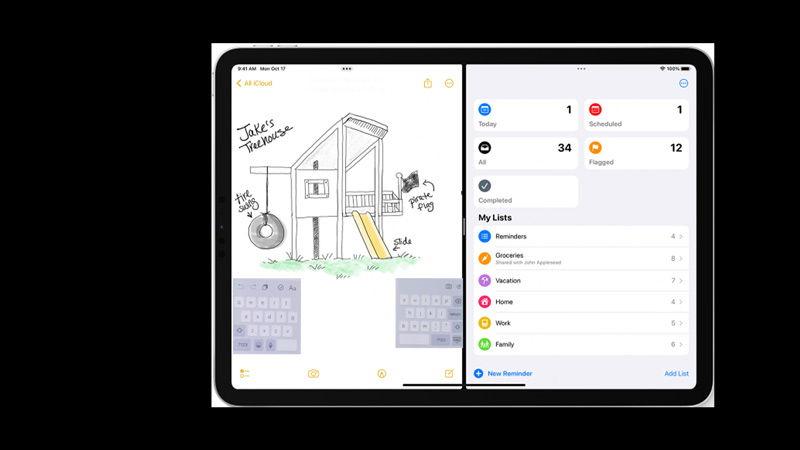
Split keyboards have their own benefits, as they can utilize more screen space. But it also has limitations, as you cannot type using both ends of the screen. If you have turned on the ‘Split’ mode, you can unsplit your keyboard by following these steps:
Unsplit keyboard with Merge option
- Open any text app, such as the ‘Notes’ app.
- Tap on the text screen to reveal the keyboard.
- Now tap and hold the keyboard icon on your iPad’s keyboard. A menu will open.
- Tap on the ‘Merge’ option from the menu.
- The keyboard will merge on your iPad.
Unsplit keyboard from the Settings
- Open the ‘Settings’ app from the app library on your iPad and tap on the ‘General’ tab.
- Search and tap on the ‘Keyboard’ option.
- On the keyboard settings window, toggle off the ‘Split keyboard’ switch by tapping on it.
- The keyboard will unsplit on your iPad.
How to turn on the Floating keyboard
Turning on the ‘Floating keyboard’ mode on your iPad shrinks the size of a keyboard. This can help you use more screen space while typing without splitting the keyboard. To turn on the floating keyboard, follow these steps:
- Open your keyboard and tap and hold the ‘keyboard’ icon.
- From the menu, select the ‘Floating’ option.
- The floating keyboard is turned on.
That’s everything covered on how to Unsplit the keyboard on iPad. Also, check out our guides, such as How to Multitask on iPad or How to make keyboard bigger on iPad.