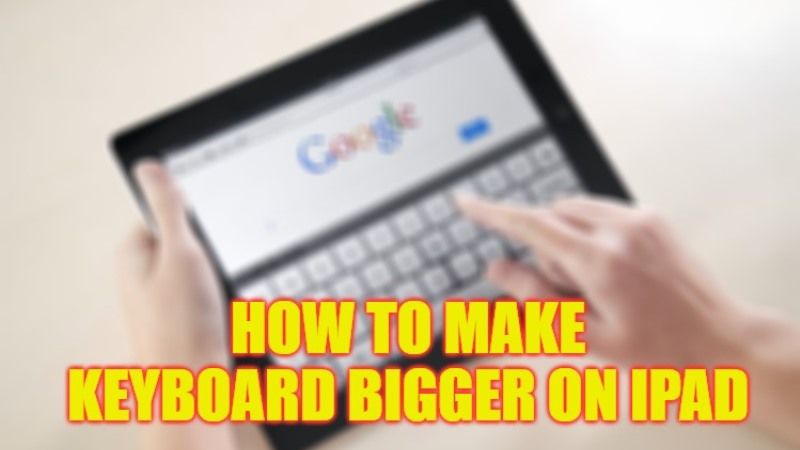
Is there any way to increase or enlarge the keyboard on the iPad? Who knows how many times you’ve heard this question, perhaps from your father who is no longer a youngster and the keys to press are now too small to be able to write correctly without making mistakes. Other times it becomes necessary to zoom the iPad keyboard to clearly tap on the letters while typing so as to avoid any spelling mistakes. Therefore, in this guide, I will teach you how to make the keyboard bigger on your iPad with the simple tips below.
iPad: How to Make Keyboard Bigger (2023)
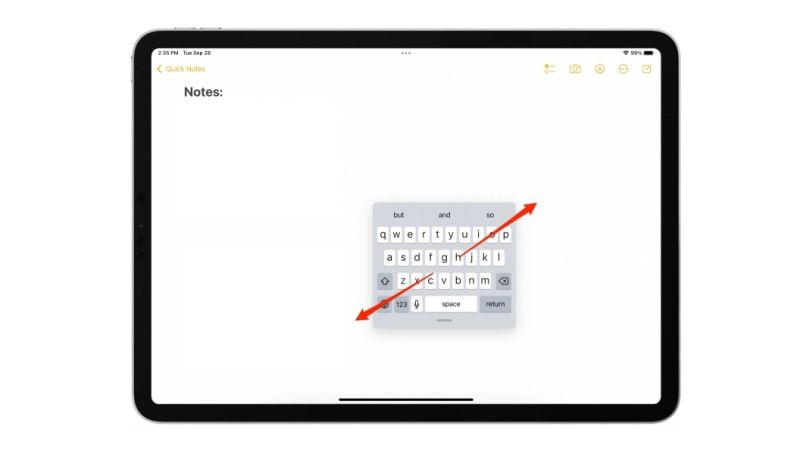
It is very simple to make your iPad keyboard bigger if by accident it has become too small either from your child while playing games on it or due to some other reasons. Check out the steps below on how to make your iPad keyboard large again:
- First of all, open up any app on your iPad that uses the keyboard, for example, the Notes app or Safari browser.
- After opening the app, if it is Safari browser then tap on its URL/Address bar, or if it is Notes app then tap on any empty space or text box.
- You will now get a small keypad on your iPad screen.
- To make it bigger again, you just have to perform a pinch-out action, and to do that just place your two fingers on the keyboard and spread them apart.
- Finally, the small floating or split keypad on the iPad will revert back to its normal bigger size again.
Zoom Display
There is another interesting mode that helps you view everything on your iPad device in the size you prefer. This is the Zoom function. If activated, it can be called whenever you want to change the size of everything you are viewing on the screen. You can enable or disable it from the Accessibility menu.
- Go to the Settings app.
- Then go to General.
- Tap on Accessibility.
- Here you will find the Zoom option which you can enable when you deem it most appropriate.
- You can activate zoom by double-tapping anywhere on the screen with three fingers at the same time.
- You can also move around the screen by dragging your three fingers in all directions.
That is everything you need to know about how to make your iPad keyboard bigger. While you are here, you might be also interested to know similar types of guides only on our website TechNClub.com: How to Transfer Contacts from iPhone 14 to iPad, and How to Pull Up Keyboard on iPad.
