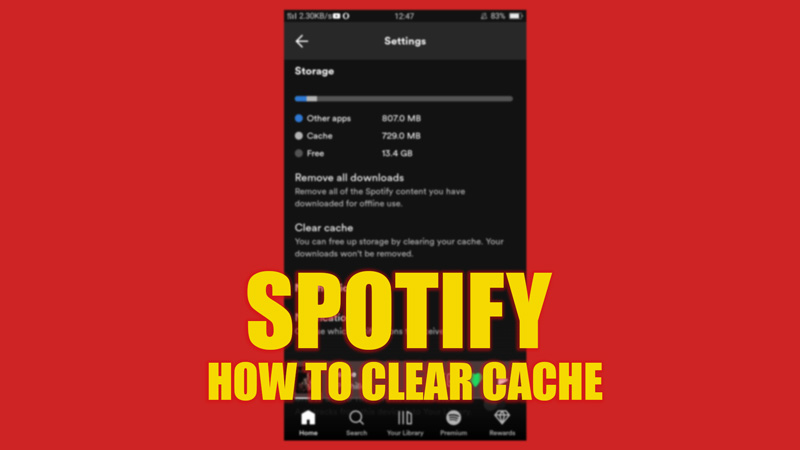Cache memory helps the software to load faster, and give a response to your query in a fraction of a second. However, over time, you might need to clean them regularly, as these files eat up lots of storage space on your device. On the Spotify app, these cache files help to play your favorite songs that you often hear without any buffering. Also, due to the recent global encounter of the ‘JWT is expired’ error message on Spotify, clearing the cache is essential to fix the issue. Hence, this guide has all the steps you need to clear the cache on Spotify.
Spotify: How to Clear Cache (2023)
To clear Spotify cache on your Android or iOS smartphone or the Windows Desktop application, follow these steps:
Clear Spotify Cache on Android or iOS devices
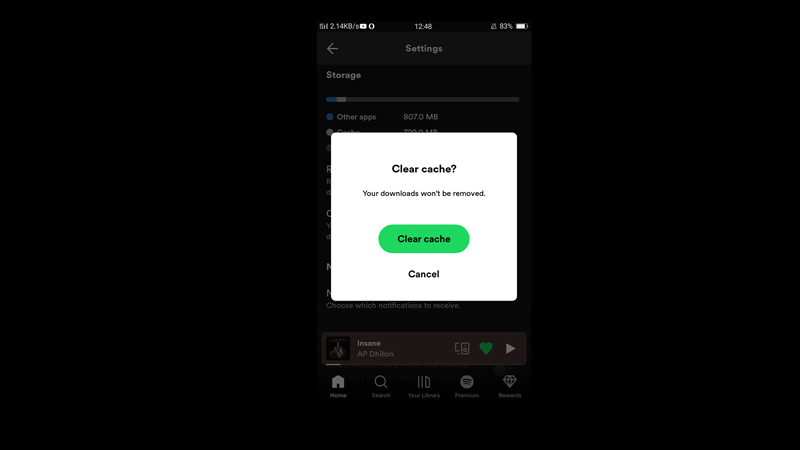
To delete the Spotify Cache memory, follow these steps:
- Open the ‘Spotify’ app on your Android or iOS device.
- Tap on the ‘Settings’ icon.
- Scroll down to the ‘Storage’ section on Android and for iPhone tap on the ‘Storage’ tab.
- Tap on the ‘Clear Cache’ tab, and the pop-up will appear for confirmation.
- Select the ‘Clear Cache’ button from the pop-up to confirm the action.
Clean Spotify Cache on Windows Desktop
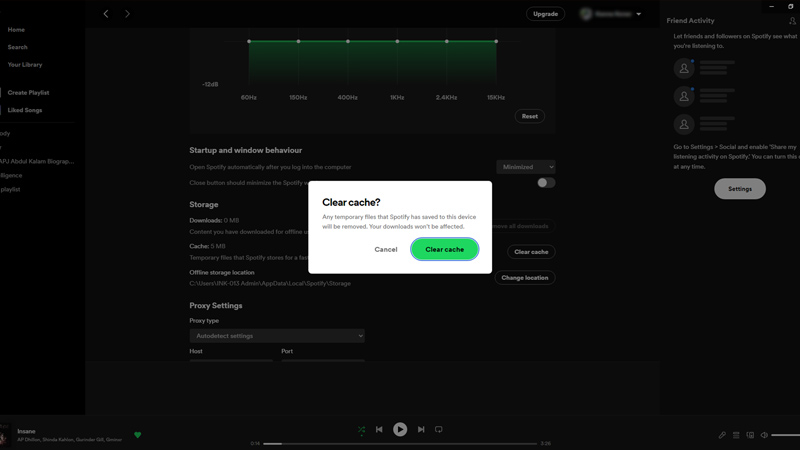
To delete the cache files or your Windows desktop Spotify app, follow these steps:
- Open the ‘Spotify’ app.
- Click on your ‘Profile’ icon, and a menu will open.
- Select the ‘Settings’ tab to open the settings window from the menu.
- Scroll down to the storage section, and next to the ‘Cache’ tab, select the ‘Clear Cache’ button.
- When the confirmation pop-up appears, click the ‘Clear Cache’ button again to confirm the action.
That’s everything covered on how to clear the cache on Spotify on Android, iOS, or Desktop devices. Also, check out our other guides on Spotify, such as How to see who follows and likes your playlist on Spotify or How to get Spotify presale tickets.