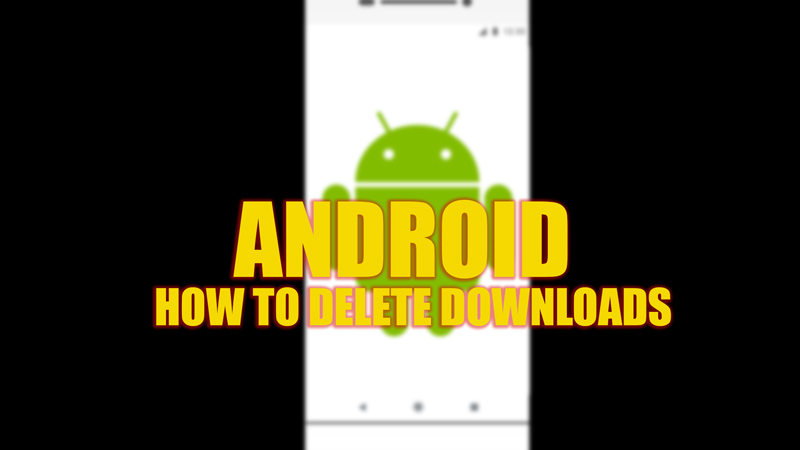At a point, you might have to clean unwanted files on your Android phone. You might have tried deleting photos, and videos, or clearing the app cache on your Android phone. But you might have missed the hidden downloaded files on your device. Hence, this guide will teach you to delete downloads on your Android phone in some easy steps.
Android: How to Delete Downloads (2023)
You can delete the downloads on Android devices either from the Files app of Google or from your smartphone’s File Manager app. The methods for the same are mentioned below:
Delete Downloads using the Google Files app

- If you use the Google Files app as your default file-managing app, then open the app on your Android smartphone.
- Now from the bottom corner of the screen, tap on the ‘Clean’ option.
- Scroll down to reach the ‘Delete downloaded files’ section.
- Tap on the ‘select files’ tab.
- Now select the files you want to delete by tapping on them.
- Tap on the ‘Move files to trash’ button at the center bottom of the screen.
- The files will be moved to the trash. It’s just like the recycle bin of your Android smartphone, from where you can delete files permanently.
- You can delete files permanently from your device by tapping on the hamburger icon in the top left corner of the screen.
- A left panel will open. Tap on the ‘Trash’ tab from the left panel.
- On the trash window, press and hold the file you want to delete, and the delete icon will be shown.
- Select multiple files if you want and tap on the ‘Delete’ option and if a pop-up appears, tap on the ‘Delete permanently’ button on your Android phone.
- Also, you can tap on the three dots icon on the top right corner of the screen and select the ‘Empty bin‘ option. If a pop-up appears, tap on the ‘Delete permanently’ option.
Delete Downloads on your Android File Manager app
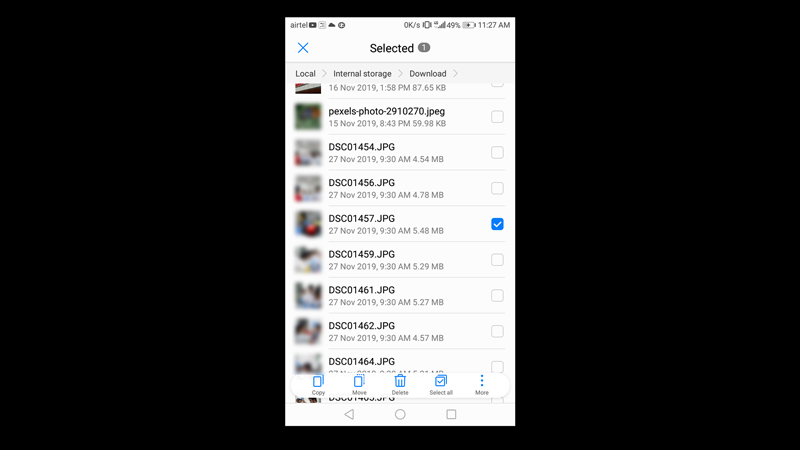
- Based on the different Android phone manufacturers, the ‘File Manager’ app will differ by name, so try to open it by tapping on the app.
- Tap on the ‘Internal Storage’ tab.
- Scroll down and select the ‘Downloads’ folder.
- Long press on a file you want to delete, you can even select multiple files and tap on the ‘Delete’ icon.
- If prompted for confirmation, tap on the ‘Yes’ option to delete downloads from your Android device.
That’s everything covered on how to delete downloads on Android. Also, check out our other guides, like How to clear DNS cache on Android or How to block Ads on Android.