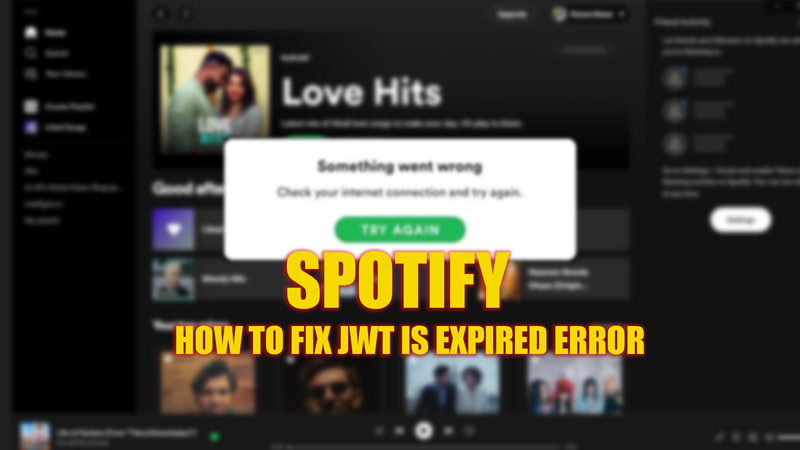Spotify is a music streaming platform where users can listen to more than 70 million songs in one touch. Errors are common in a platform that has a huge server network. Spotify Error code Auth 2 is one such example. But from the past few days, users at large numbers were shown a ‘JWT is expired’ error message. This error stops users from streaming music or podcast, even after having a stable internet connection. Hence, the fix for the ‘JWT is expired’ error on Spotify is mentioned in this guide.
Fix: Spotify ‘JWT is expired’ Error (2023)
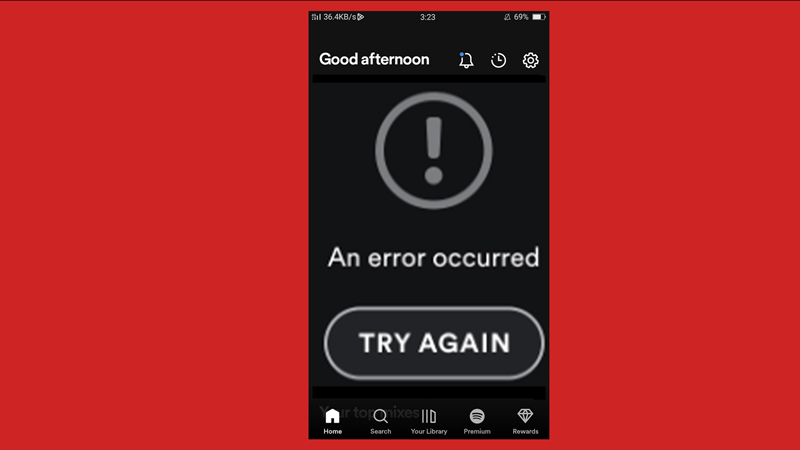
In the past few days, the Spotify ‘JWT is expired’ error is on its peak, this error is uncommon, and most users face this when servers are down. Although Spotify is working hard to fix its servers, here’s what you can do from your side to solve this issue:
1. Check Spotify Server Status
Since Spotify doesn’t have a dedicated page to check the real-time server status, you can get updates from Spotify’s official Twitter account and check whether the service is down or not. Also, the Downdetector website can help you with the same.
2. Clear App Cache
You can clear the cache on mobile or desktop Spotify application to fix the ‘JWT is expired’ error by following these steps:
On Mobile application
- Open the ‘Spotify’ app on your smartphone.
- Tap the ‘Settings’ icon and scroll down to the ‘Storage’ section.
- Now tap on the ‘Clear Cache’ tab and restart the app to see if the error is fixed.
On Desktop Spotify App
- Open the Spotify app on your desktop and tap on your profile account.
- Select the ‘Settings’ option from the menu, and scroll down to the ‘Storage’ section.
- Click on the ‘Clear Cache’ button and restart the device to see if the ‘JWT is expired’ error is fixed.
Apart from this, try uninstalling, reinstalling, or updating the Spotify app. You can also try to update your device software to fix the ‘JWT is expired’ error on Spotify.
That’s everything you need to know about how to fix Spotify’s ‘JWT is expired’ error. Also, check out our other guide, such as How to fix Spotify friend activity not working error or How to fix now playing not showing error on Spotify.