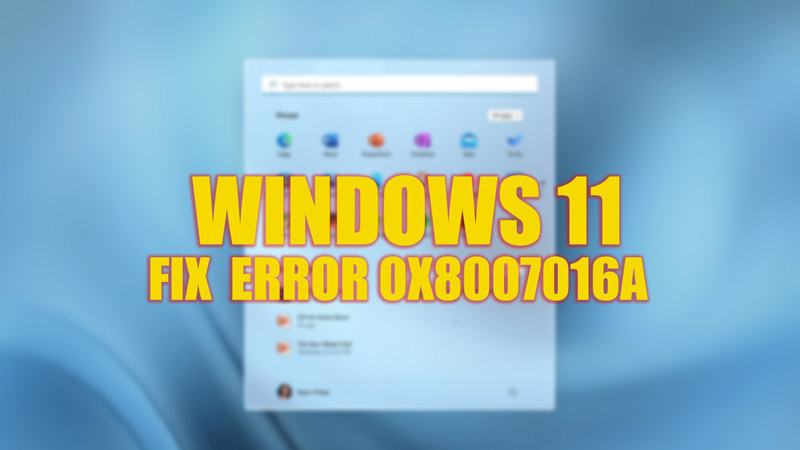The default Cloud storage software, OneDrive of Microsoft for Windows 11, might be annoying for many users. Even though it is beneficial for users as it gives free cloud storage space, but sometimes when you try to open, move, or copy a saved file, it might give you an error. Especially the ‘Error 0x8007016a: Cloud file provider not running’ issue on Windows 11 is the most frustrating one. You can fix this error with the steps mentioned in this guide.
Fix: Error 0x8007016a on Windows 11 (2023)
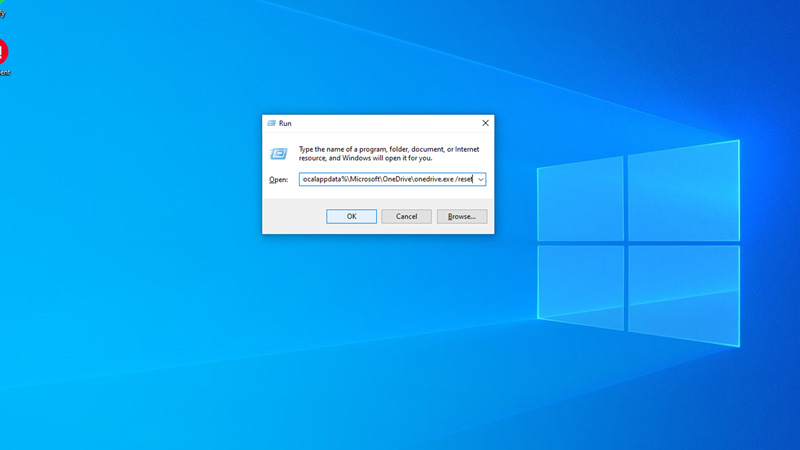
The Error 0x8007016 on Windows 11 is mostly caused due to syncing errors on OneDrive. You can fix this by following these steps:
1. Disable OneDrive’s File On Demand
- From your system tray, click on the OneDrive icon.
- On the OneDrive menu, click on the ‘Help and Settings’ option from the bottom panel.
- Now click on the ‘Settings’ tab.
- On the ‘Files on Demand’ section, untick the ‘Save Space and Download files as you use them’ checkbox.
- Click on ‘Yes’ or ‘Okay’ if any message prompts.
- Restart your OneDrive and see if the error is fixed.
2. Reset OneDrive
This is a sure method to fix this error. But as a pre-cursor to this method, you must disable file on demand, and then you can reset OneDrive to fix this issue by following these steps:
- Open Run Dialog by pressing the ‘Win’ + ‘R’ keys, from your keyboard.
- Type the below command in the text box:
%localappdata%\Microsoft\OneDrive\onedrive.exe /reset
- Click on the ‘Run’ option.
- After a few minutes, open the Run dialog box again.
- Type the below command and click on the ‘Run’ option:
%localappdata%\Microsoft\OneDrive\onedrive.exe
- Now Restart your PC (optional step) and see if you can open the files.
Other Methods
- In most cases, the above two methods are enough to fix the error 0x8007016a, but if the error continues, you can try Updating your Windows 11 software.
- Turning on Sync also helps to solve the issue.
- Sometimes simply restarting your Windows 11 desktop can fix the issue.
That’s everything covered on how to fix error 0x8007016a on Windows 11. Also, check out our guides, such as How to Disable OneDrive on Windows 11 or How to Windows to another drive.