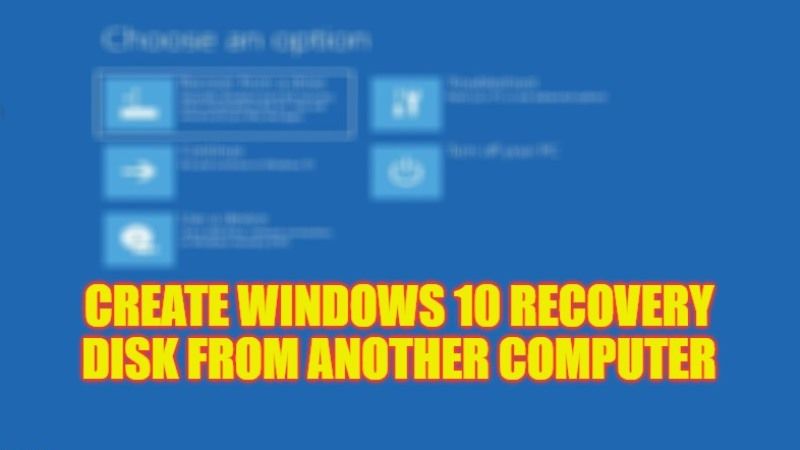If you have recently bought a computer equipped with the Windows 10 operating system and are convinced to take all the necessary precautions to solve any future problems on your own, you are looking for information on how to create a backup disk from another PC you can rely on if your PC fails from starting anymore. For your information, this OS offers the possibility to create a recovery drive, containing the files necessary for booting and any system diagnostics, within a couple of clicks. This guide will help you to make a Windows 10 recovery disk from another computer.
How to Create a Windows 10 Recovery Disk from Another Computer (2023)
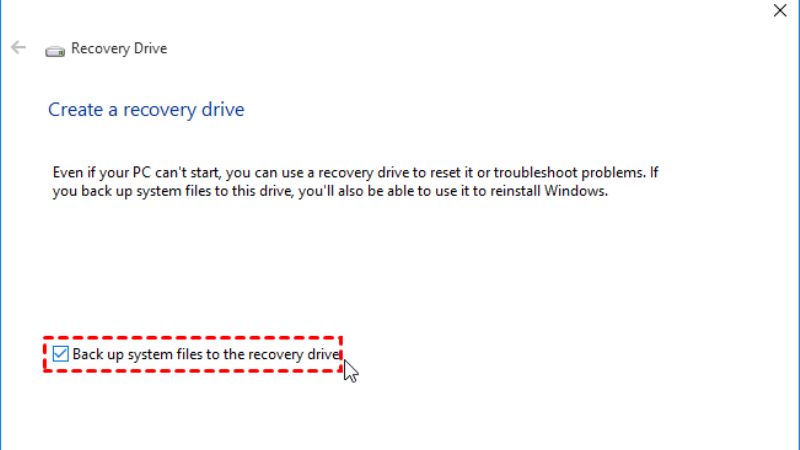
There is a very simple method to make Windows Startup Disc. All you have to do is just use the built-in tool of “Create a recovery drive” which you can easily find in Windows 10. By doing such, you will be able to restore your computer back to its original condition if you face any booting issues. Follow the steps given below to make Windows 10 recovery disk.
How to Make Windows 10 Recovery Disc with Windows Built-in Tool
- First of all, plug in a disk or USB drive to another PC.
- In the Search bar, type “Recovery Drive” without quotes.
- From the top list, select “Create a recovery drive”.
- A window will pop up, here you need to click the option of “Back up system files to the recovery drive”.
- Click Next.
- Choose the drive that is plugged into your PC.
- After that click the “Create” button to make a Windows recovery disk.
- When the process is finished, you can then insert the disk or connect the USB drive to your original computer for the recovery process.
- Once you boot from the recovery disk, select the option of “Troubleshoot”.
- Then choose the option of “Recover from a drive” to start the operating system recovery.
- Finally, once the process is completed, your computer will be recovered to its original state again.
That is everything you need to know about how to make a Windows 10 recovery disk from another computer. While you are here, do not forget to check out our other guides on How to Put an iPad in Recovery Mode, and How to Get in and Out of iPhone Recovery Mode on iPhone 14.