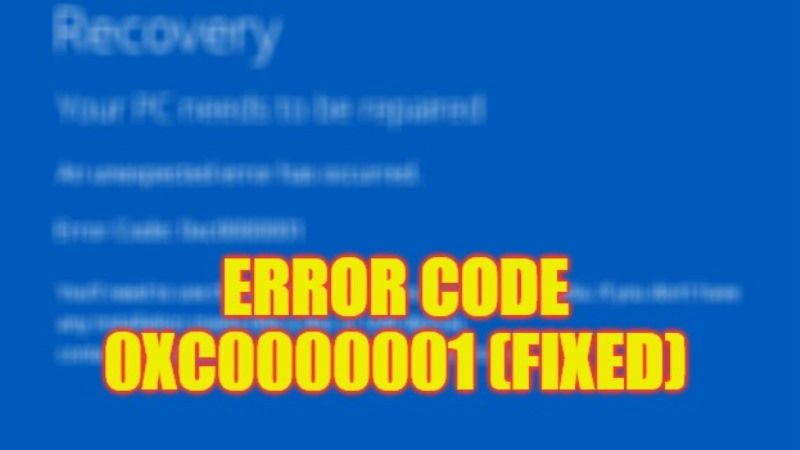The error code 0xc0000001 on Windows operating system startup is a very irritating problem for many users. So does that mean your only solution is to reinstall the Windows OS in this situation? In fact, you can try other solutions first. Basically, these types of error codes usually occur due to corrupt system files, hardware problems, etc. This guide will explain how to fix the error code 0xc0000001 displayed on Windows and provides corresponding solutions.
Fix: Error Code 0xc0000001 in Windows (2023)
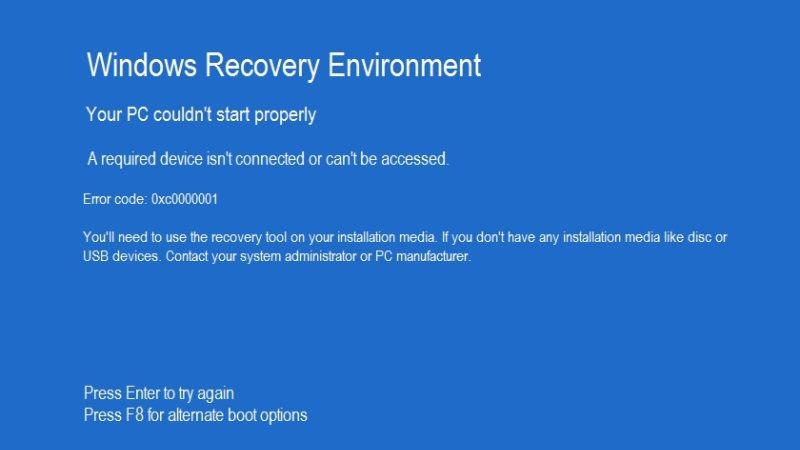
There are various solutions to fix error code 0xc0000001 in Windows operating system: you can either try to remove software that is likely to have an issue in safe mode or else use Startup Repair through Windows Recovery Environment. Below you can find both methods to fix this error code from your computer.
Uninstall Software that is likely to have issues in Safe Mode
- Press the Shift + F8 keys together when your PC is restarting or rebooting.
- Choose the option in this order: click on Advanced Options > Troubleshooting > Startup Settings > Restart on the interface.
- Select the option “Enable Safe Mode” to start.
- Click “Start — Settings — Applications — Applications and Features”, uninstall the software you recently installed, and restart your computer.
- Finally, after restarting your PC, you can check if the error code 0xc0000001 is fixed.
Using Startup Repair via Windows Recovery Environment
- Download the Windows 10 Media Creation tool on the other computer by going to this link.
- Then accept the license and choose “Create installation media (USB flash drive, DVD, or ISO file) for another computer”.
- Select “USB flash drive” (make sure the drive has more than 8GB space, otherwise it will throw an error).
- Wait for a moment. After downloading, Windows 10 Media Creation writes the contents to the USB destination.
- Connect USB with the target computer, and make it boot from CD-ROM Drive.
- Click the left corner “Computer Recovery” on the interface.
- After entering Windows RE, choose “Troubleshoot > Advanced Options > Startup Repair” and follow the instruction.
- That’s it, after the process gets completed, your PC will restart in normal mode and then check that the error has been fixed.
That is all you need to know about how to fix error code 0xc0000001 displayed on your Windows operating system. In the meantime, do take your valuable time to check out our other guides only on TechNClub.com: How to fix Video Memory Management Internal BSOD Error, and How to fix Microsoft Store Error Code 0x803F8001.