Sometimes when users try to start an application or install an app on their Windows 10 computer, they get some kind of error that states “The application has failed to start because its side-by-side configuration is incorrect”. This error occurs because of some missing dependencies of the program. So, in this guide, we will see how to fix this error message on your Windows PC so that the app can run again or install without any problems.
Windows 10: Side-by-Side Configuration Is Incorrect Fix (2023)
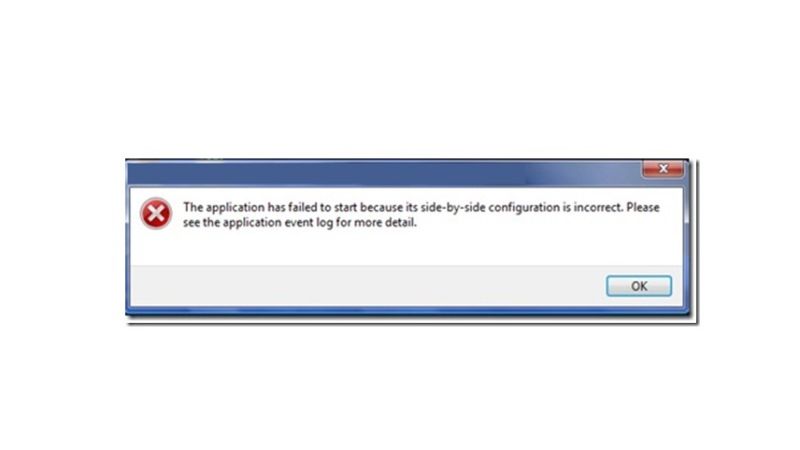
There are many ways to fix “The application has failed to start because its side-by-side configuration is incorrect” on your Windows 10 PC: you can either download and install Microsoft Visual C++ to resolve this problem or else a System file checker to fix any corrupted system files. Below you will find out both methods listed for your reference:
Download and Install Microsoft Visual C++ Redistributable Package
First of all, go to this link to download the Microsoft Visual C++ Redistributable Package
Select your language, in my case, I would select English, then press on the Download button.
In the next window, tick mark or check mark every .exe file and then click on Next.
Finally, the download will take place on your computer, just double-click on the same file and install it to fix the error.
Run System File Checker
You can also try to run System File Checker, better known as SFC scan, to fix any corrupted operating system files on your computer, here’s how it is done:
- In the Search bar, type CMD and open Command Prompt in admin mode.
- Type the below command and then press Enter key:
sfc /scannow - Once the process is finished, reboot your computer.
- If there were no corrupted files, then open CMD in admin mode again.
- Type the below command and press Enter key after each command one by one:
DISM.exe /Online /Cleanup-image /Scanhealth
DISM.exe /Online /Cleanup-image /Restorehealth - Finally, after the process finishes, just restart your computer to get rid of the error once and for all.
That’s everything there is to know about how to fix “The application has failed to start because its side-by-side configuration is incorrect” on Windows 10. If you are looking for similar types of Windows 10 Guides, then check out our other articles What is Windows 10 Error Code 0X80070026 and How to Fix It, and How to Fix Critical Process Died Blue Screen Error in Windows 10.
