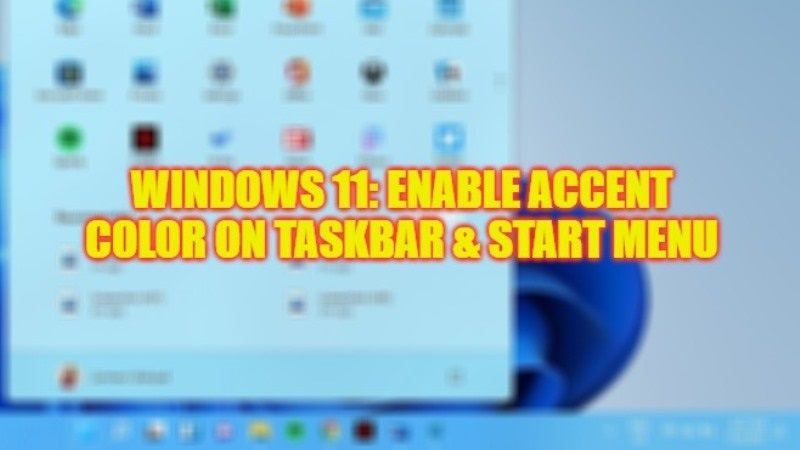You might be glad to know that, with the latest Windows 11 operating system it is possible to change the background color of the Taskbar and that of the Start Menu too. In this tutorial, you will find out how to enable the Accent Color of your choice, or how to change it whenever you feel the need for a change on Windows 11. It’s a very small detail that allows you to appreciate the graphical interface of the latest OS on a daily basis.
Windows 11: How to Turn On Accent Color on Start Menu and Taskbar
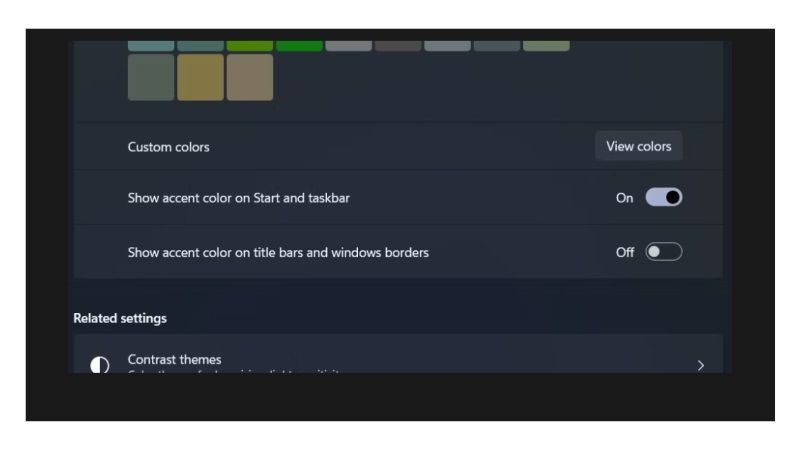
By default, the Windows 11 interface is set to “Light” mode. This simple detail greatly limits the color customization possibilities of the operating system, but it also prevents turning on Accent Color on the Taskbar and Start menu.
To enable the Accent Color on these areas of Windows 11, it is necessary to switch to Dark mode. Moreover, it is only possible to select a single color for these two elements, which cannot be customized differently.
Enable Accent Color on Windows 11
- First of all, open the Windows 11 Settings app, through the operating system’s graphical interface or by pressing the Windows + I keyboard shortcut.
- After that, click on the Personalization menu.
- Then, click on the Colors option which allows you to manage the Accent color, the transparency effects, and the color theme.
- As explained previously, it is necessary to switch to Dark mode to access the accent color setting, which is not accessible in Light mode. Manually select a color or let the automatic choice, which adjusts according to the applied theme.
- Finally, check the option “Show accent color on Start and taskbar”. The taskbar of your Windows 11 computer, as well as the Start menu, now displays the color you have selected. Note that you can also apply this accent color to window borders and title bars.
In the same way, you can apply a transparency effect so that windows and surfaces become translucent, especially under the taskbar accent color. However, note that this effect is quite resource-intensive. It is therefore to be reserved for machines that are fast enough to support this feature.
That is all you need to know about how to turn on Accent Color on Taskbar and Start Menu on Windows 11. While you are here, do not forget to check out our other guides on How to Enable Full-Screen Widgets on Windows 11, and How to Change the Desktop Background on Windows 11.