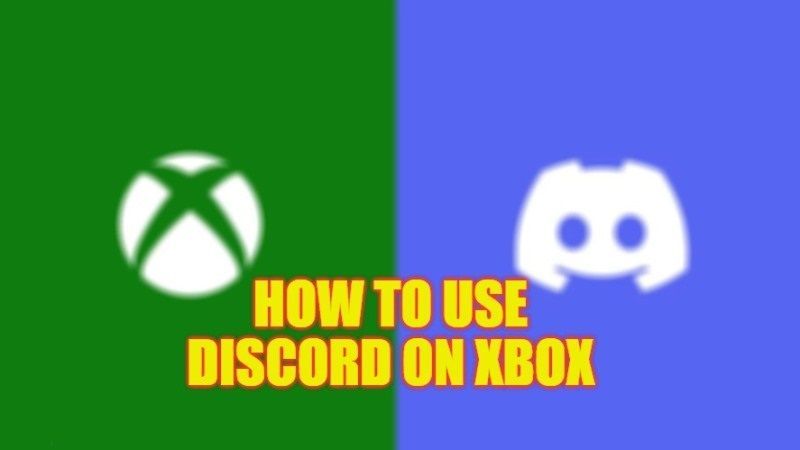After mid-September 2022, it has been possible to use the Discord instant messaging application on Xbox consoles (Xbox Series X/S and Xbox One). And then you just have to connect your Discord account with your Xbox network account. But you might be wondering how to link the Microsoft gaming console to the Discord account. Well, in this guide, you will learn how to use Discord on your Xbox consoles quite easily below.
Discord: How to Use It on Xbox Consoles (2023)
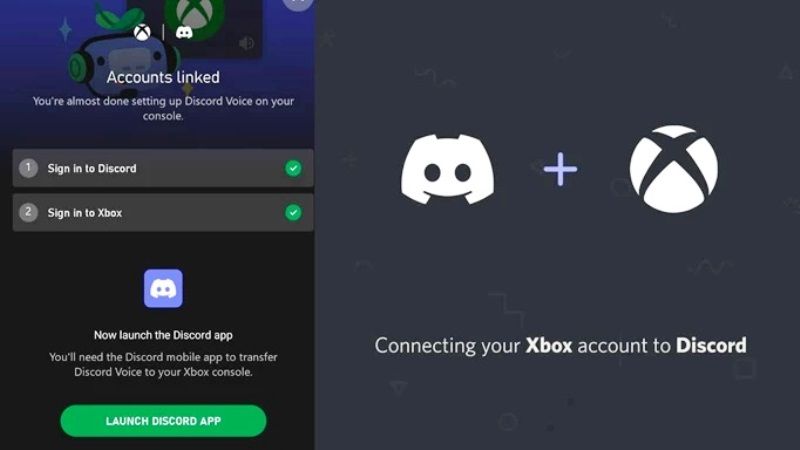
For the time being, it is not possible to install Discord directly on your Xbox consoles, however, the integration with Microsoft consoles is still quite simple. You will just have to perform a small manipulation for the first time from your mobile (or the desktop version of Discord) so that then, a simple press of a button from your smartphone or tablet is enough, here’s how it is done.
- Download or open the Discord application on your Android or iOS device (or the desktop version). You can get it on the Google Play Store or App Store.
- Once logged in, go to your account by pressing your Picture at the bottom right (or the options at the bottom left on the desktop).
- Head to the “Connections” tab.
- Press “Add” at the top right.
- Scroll down to choose “Xbox”. A message then appears to know everything about Discord on the Microsoft gaming console.
- Click on “Start”. You will then be redirected to the Microsoft login page where all you have to do is enter your username/password or accept the connection if this data has previously been entered.
- Allow Xbox to access your info, and that’s it! All you have to do is connect to a conversation on the mobile version of
- Discord and swipe up to display “Transfer to Xbox” and enjoy the service on your console.
That’s all there is to know about how to use Discord on Xbox consoles. If you are looking for similar types of Xbox Guides, do check out our other articles only on our website TechNClub.com: How to Connect Xbox Controller to iPad, and How to Pair an Xbox Controller with an iPhone.