Apple Watch Series 8 has 32GB of storage space. The latest smartwatch of Apple is also not expandable like its predecessor. Now, if you have too much music stored on it, you will definitely want to get rid of some to make some free space available on the watch in order to download and install other apps as well. Therefore, in this guide, you will learn how to remove music from your Apple Watch Series 8 in detail below.
Apple Watch Series 8: How to Remove Music
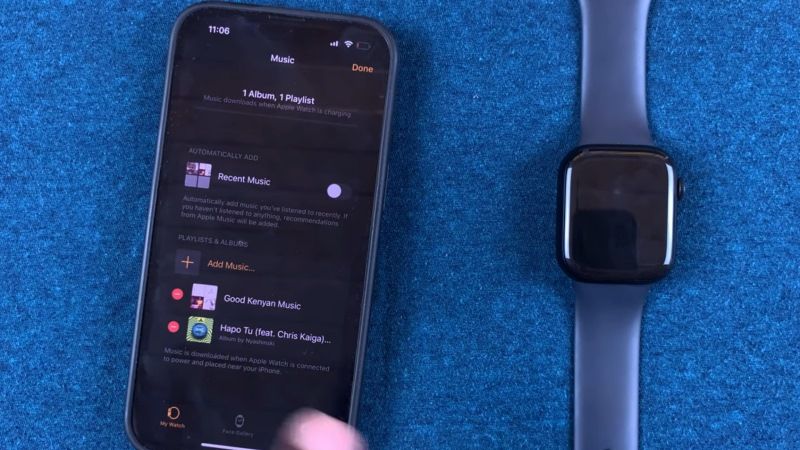
If you are looking to remove or delete music from your Apple Watch Series 8, do not worry, as we have got you covered. Below, you will find all the steps on how to easily take care of the music on your Apple smartwatch.
Method 1
- On your iPhone, tap the Apple Music app.
- Go to Library.
- You can find the downloaded albums and playlists by going to the bottom of the Apple Music Library.
- After that tap Downloaded.
- Then tap Playlists and Album.
- You will now get the option to remove music or track from a playlist or album and to do that just swipe left on the track and press the More icon.
- Then tap Remove Download or Delete from Library to remove the downloaded music.
Method 2
- First, keep your Apple Watch into charging so that it will start syncing with the iPhone.
- Then, on your iPhone launch the Watch app.
- Tap on the My Watch tab at the bottom left corner.
- Then go to Music.
- After that open the Synced Playlist.
- You will be able to see all the playlists that are synced on your Apple Watch Series 8. The synced playlist will show a check mark and a label “Synced”.
- Finally, go to the bottom and tap on None. This way all the synced music will be removed from your Apple Watch Series 8.
That is everything you need to know about how to remove music from Apple Watch Series 8. In the meantime, do not forget to check out our other guides on How to Connect Apple Watch Series 8 to Wifi, and How to Change Apple Watch Series 8 to Military Time.
