The Logitech Unifying Software is a tool that allows a user to connect up to six unique Logitech Unifying Wireless devices at a time through a single Receiver. Just plug in the Logitech Unifying Receiver & your Logitech Unifying Wireless devices will get connected. It is as simple as that but there is an issue where the software is not being detected on Windows. This makes it difficult for a user to connect their Logitech Unifying devices to their PC. The issue at hand is not a severe one & the solutions are simple. In this guide, I will show you how to Fix the Logitech Unifying Receiver Software not detected on Windows.
How to Fix the Logitech Unifying Software not detected on Windows?
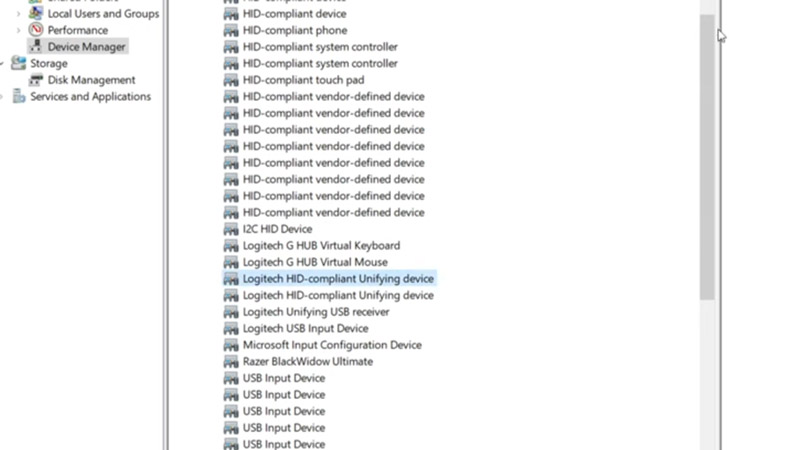
The Logitech Unifying Software not detected issue occurs due to the drivers not being set up correctly or the software not being properly read. As such, removing the setup of the Logitech Unifying Software & then installing it back will fix the issue. Here is what you will have to do to fix the problem.
- Install Logitech SetPoint & Logitech Options software.
- After that, go to your Device Manager and uninstall all of your Logitech Unifying Devices.
- You can search for Device Manager in the Start Menu.
- Your Logitech Unifying Devices will have a name like HID-compliant Mouse.
- Once that is done, eject all Logitech Unifying Wireless devices.
- Now right-click on Logitech SetPoint and run it as administrator.
- After that, plug in the Logitech Unifying Receiver & connect all of your Devices.
- This should have fixed the issue.
- If the problem persists then try the process again or contact Logitech Customer Forums.
This was all about how to Fix the Logitech Unifying Software not detected on Windows. Hopefully, this guide has helped you. You can also check out our other guides like How To Enable Full-Screen Widgets On Windows 11 Build 25201.
