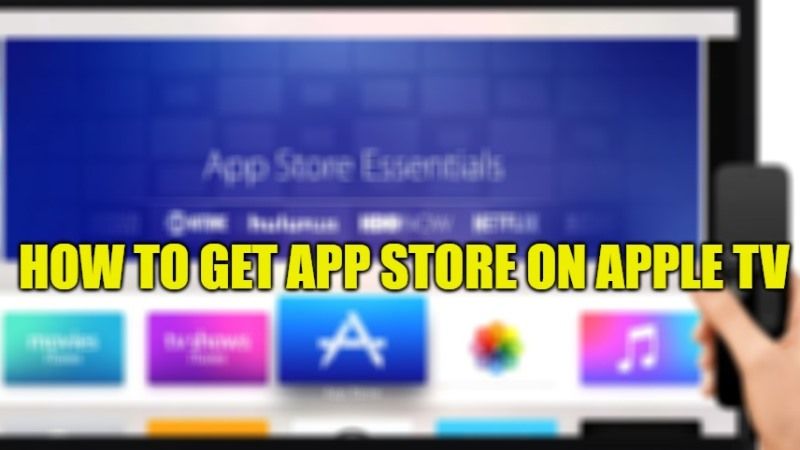Apple’s App Store provides a number of apps and games that you can download and install on your Apple TV. You can easily find the store on your Apple TV at the top menu bar, or can even use the search bar to find it to download apps. But what if there is some kind of App Store problem on your Apple TV? Well, in that case, in this article I will explain how to fix this issue and get the App Store working on your Apple TV properly again.
How to Get App Store on Apple TV (2023)

First and foremost, you need to know that there are 5 different types of Apple TV: Apple TV 4K or HD that comes with App Store; whereas Apple TV 3rd gen, 2nd gen, and 1st gen are limited to pre-installed apps only and doesn’t come with App Store.
Now, if you have any problems accessing the App Store on your Apple TV 4K or HD models or cannot download any apps or games on it, check out the various workarounds given below to fix the issue.
Method 1: Update Apple TV With the Latest Software Updates
- Turn ON your Apple TV.
- Then navigate to Settings.
- Next, go to System > Software Updates.
- Here, choose the option of “Update Software”.
- Your Apple TV will start downloading the updates and install them automatically.
- That’s it, now check if you can easily access the App Store and download any apps without any problems.
Method 2: Reset your Apple TV
- First, go to Settings after turning on your Apple TV.
- Then navigate to System and choose the option of Reset.
- Under Reset, you will be offered two options.
- Just select the first option of Reset that will completely reset your Apple TV.
- Finally, check whether the Apple TV App Store problem has been resolved now.
That is everything you need to know about how to get App Store on Apple TV. In the meantime, do check out our other guides: Why Hulu Disappeared from my Apple TV? How to Fix or Restore It, and How to Delete Apps on Apple TV.