iOS 16 is the latest operating system for the Apple smartphone and many users are facing an activation error that is mainly occurring in the iPhone 14 models. This issue is not new, it has been found in older versions too. But, it is easy to resolve and does not affect your overall experience. In this article, we will see all the methods or solutions that you can use or apply to fix the “unable to activate iPhone” error after installing the iOS 16 update.
How to Bypass or Fix Unable to Activate or Could Not Activate iPhone Error After the iOS 16 Update
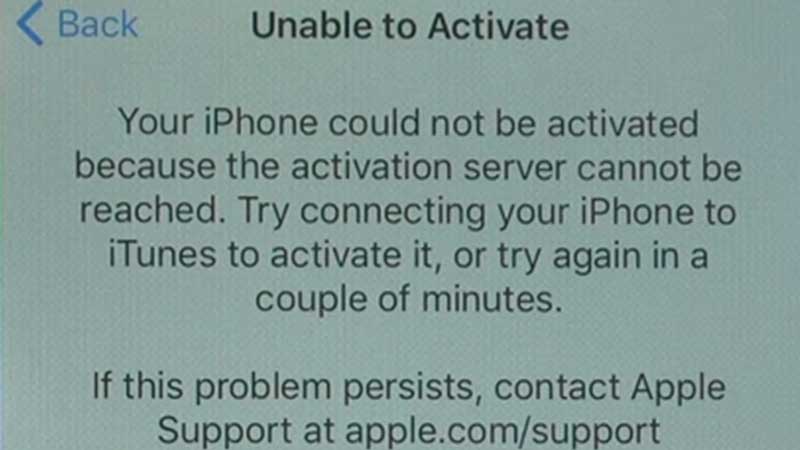
The “Unable to Activate or Could Not Activate iPhone” error usually occurs due to a heavy load on Apple’s server. So it usually gets fixed after some try or within some time. But, if it is still not working for you, then try these methods:
Method 1: Reconnect to the Internet
It is often the case that your network becomes unrecognizable by your iPhone device due to several reasons and sometimes because your internet speed has gotten low or is being used by many. So check and close the Internet connection from all other devices, then restart your router. If you are still facing this error, then change your Wi-Fi connection, that is connect to some other router or Wi-Fi and tap on the try again to restart the activation process.
Method 2: Restart Your iPhone
- For iPhone 8 to iPhone 14, press and release the volume up and volume down buttons. Then press and hold the power button on the right side of your device, until you see the Apple logo to restart your iPhone.
- If you are using an older version of the iPhone with the home button, then press and hold the right side power button and home button at the same time and wait until you see the Apple logo.
Method 3: Use iTunes to Fix Unable to Activate iPhone Error After Installing iOS 16 Update
Make sure your iTunes is up-to-date on your PC, and then use the cable to connect your iPhone to iTunes.
- Now, wait for your device to get recognized by iTunes.
- If your phone asks if you want to trust this device or not, then tap trust.
- Now on your PC, you’ll see the Activation lock screen, type your Apple ID and password, and then choose to continue.
- Now you’ll see two options, “Set up as a new iPhone” and “Restore from this backup“.
- Choose the one you want and hit continue, then it will sync with your device.
- Complete the activation process on your iPhone.
These are all the methods that you can use to fix unable to activate or could not activate iPhone error while installing the iOS 16 update. Looking for more such articles, check out How to Fix iOS 16 Stuck On “Preparing To Update” Error on iPhone and How To Get In and Out of iPhone Recovery Mode on iPhone 14.
