Apple recently launched its iPhone Operating System 16 or iOS 16, which is compatible with almost all iPhone 11 and upper models and also iPhone 8 and 8 plus. This new system is loaded with features and upgrades. It lets you customize your wallpaper, add helpful widgets, change notification type, and many more. In this article, we’ll see how you can enable the battery percentage status bar on your iPhone iOS 16 devices.
How to Enable iOS 16 Battery Percentage on Your iPhone Status Bar
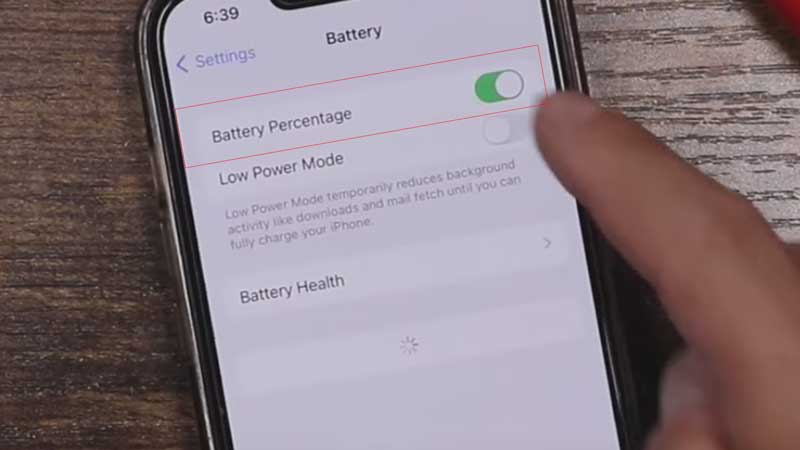
This particular feature is not available on iOS 16 Beta version updates. So, upgrade to the iOS 16 version before following these steps.
- Unlock your iPhone and go to the Settings app.
- Scroll down a little and choose the “Battery” app
- It will redirect you to the battery details page, where you’ll see the “Battery Percentage” button.
- Switch it on, then look at the upper right corner of your screen, there you will see your battery percentage inside the battery icon.
- You’ll also see the low-power mode switch here.
- Turn it on if you want your battery icon to turn orange and temporarily reduce the background activities.
- If you wish to turn off this feature, you can follow the same steps and switch it off.
- If the switch is white, that means the feature is off and if it’s green, that means the feature is on.
- You can also check your battery percentage by pulling open the Control center.
The iPhone 14 models, iPhone X, XS, XS Max, 11 Pro, 11 Pro Max, 12, 12 Pro, 12 Pro Max, 13, 13 Pro, and 13 Pro Max are compatible devices that use this feature and can be used by following the steps above.
It is not compatible with iPhone XR, 11, 12 mini, and 13 mini. As of now, Apple has not made any official announcement. The reason why these models are not compatible with this feature and whether they are going to launch an update for them.
This is all about how to use or enable the battery percentage status bar in your iPhone of iOS 16 version and which devices are compatible with this feature. Looking for more, check out, How to Use Distance Apart Widget on iOS 16 Device and How to Edit and Unsend iPhone Messages on iOS 16.
