Pdf, a portable document format was developed by Adobe and now it is free for all, it provides a clean interface that is easy to transfer and maintains the quality of your file. It is a reliable and easy-to-use format that is preferred in the printing process. There can be cases when you receive a pdf that is not rotated properly, and it is making it hard to read or print. Even though many browsers let you rotate pdf, they don’t save them in rotated format. This guide on how to rotate and save rotated PDF in Windows 10 and Windows 11 will help you if you are dealing with the same issue.
How to Save Rotated Pdf in Windows 10 and Windows 11 Permanently
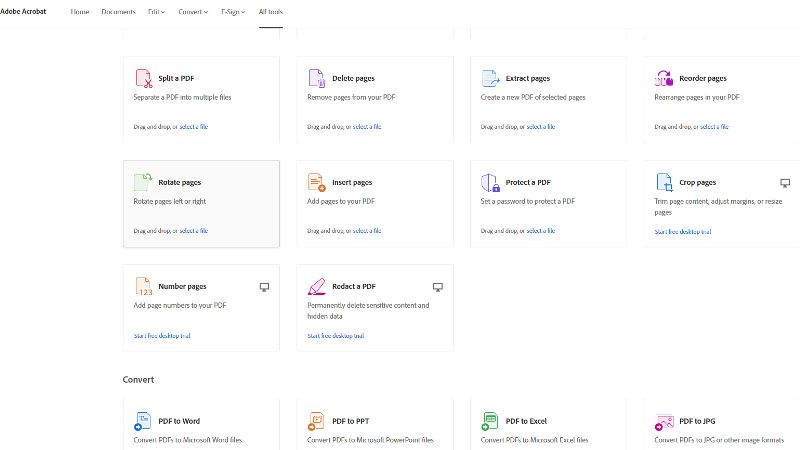
There are prominently two methods or sources that you can use for rotating as well as for saving the rotated Pdf, the first source is an Adobe Acrobat online site and the second source is an Adobe Acrobat application. Apart from these two methods, you can also save them using other online sites, but this is the safest option.
Rotate and Save the Rotated Pdf on the Adobe Acrobat Online Site
- Search for acrobat.adobe.com in your URL section of any browser, it will take you to its home page.
- Now log in to adobe using your Google, Adobe, or Apple account. If you are using it for the first time it will create your account, fill in your country and date of birth and click done.
- It will want to give you a tour, take it if you need it, below the box which has the message “Welcome to Acrobat, your name” you’ll see a discover and tools tab.
- Choose Tools and then choose all tools from the right side of the window.
- Scroll to see the “Rotate pages” option in the edit section, click on it and drag and drop the file you want to rotate or add a file from a device
- Select all the pages you want to rotate, on the upper part of your screen you’ll see rotate arrows, rotate and click on the save button in the upper right corner of your screen.
- On your adobe taskbar you’ll see a download arrow-like option, click on it to download your rotated file.
Rotate and Save Rotated Pdf Using Adobe Acrobat Application
- If you already have Adobe Acrobat installed on your PC there is no point in going to the online site, you can simply rotate and save here by following these steps.
- Go to the file you want to save as a rotated pdf, right-click on the file and choose open with, then choose Adobe Acrobat.
- On the right side panel, you’ll see “Organize Pages”, click on it and choose the pages you want to rotate, now on the upper part of your screen you’ll see a rotate arrow, use it to rotate.
- After you are done with rotation go on the files option, in the upper left corner of your screen, and select save or save as an option.
These are two simple methods through which you can rotate and save rotated pdf on your Windows 10 and Windows 11 PC. Also, check out our other guides related to PDF like How to Import Data from PDF to Excel and How to Convert Picture to PDF on iPhone.
