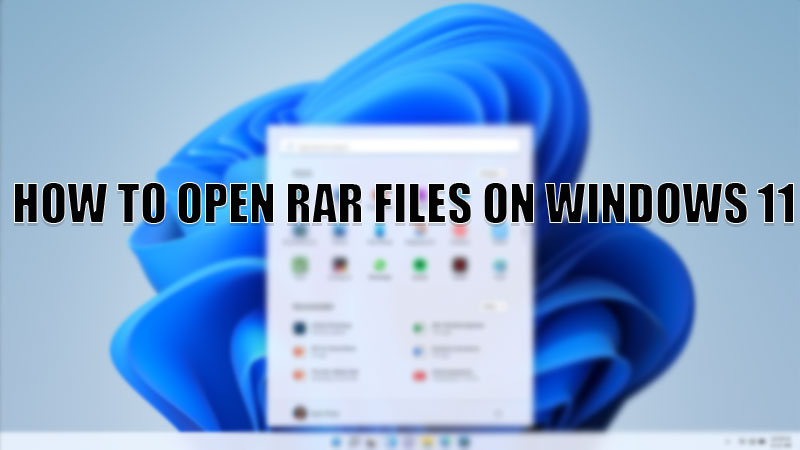RAR files are the best and safest way to send large files through the internet or any other medium. The reason behind this is that it compresses the size of the file and converts them into a .rar file. This .rar file can now be sent as an attachment to anyone. As you receive the file you just need to download and unzip that file to access the items of the files. If you have received any .rar file on your computer and don’t know what to do with it then today I am going to talk about how to open RAR files on Windows 11.
Steps to Open RAR Files on Windows 11 (2023)
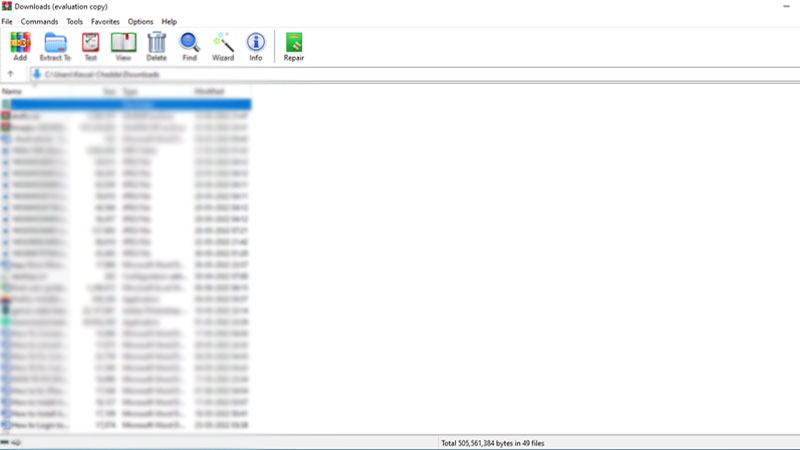
Windows 11 does not have an in-built app that can convert .rar files to normal files. For this, you need to install third-party apps to convert this type of file. Here are some best third-party apps you can use to convert RAR files on Windows 11.
Use WinRAR App
WinRAR is one of the best apps to convert or open RAR files in Windows 11. You can open RAR files by using this workaround:
- Install the “WinRAR” application on your computer.
- In the program, you will see the list of .rar files available on your computer.
- Select the file you want to open.
- After the extraction is complete you will see all the content in the app itself.
By doing this, you can now successfully extract RAR files on Windows 11.
You can also use other apps like WinZip, and 7Zip File Manager to open RAR files in Windows 11. The steps for these programs are the same as above but the interface can be different. If you don’t want to download any kind of software on your computer then you can convert the RAR files on third-party sites like Cloudconvert.
That is all you need to know about how to extract RAR files on Windows 11. If you want to show extensions on your computer’s file manager then here is a guide on How to Show File Extensions in Windows 11.