Windows 11 comes with many new hidden features but some basic things will never change, like the way you restart or shut down your computer. We all know at least one way to restart our computers but, what if I say that there are many ways to restart your Windows 11 laptop that revolve around just your keyboard? Even if you have been using your mouse for the purpose till now, you must know how to restart your Windows 11 laptop with the keyboard as the other ways can be helpful in some unforeseen situations. In this guide, we will explain all the different ways to turn on/off your Windows laptop.
How to Restart Windows 11 Laptop with Keyboard Only
You can use any of the methods that we have mentioned below to reboot your Win 11 laptop:
Windows 11 Shutdown Shortcut Keys
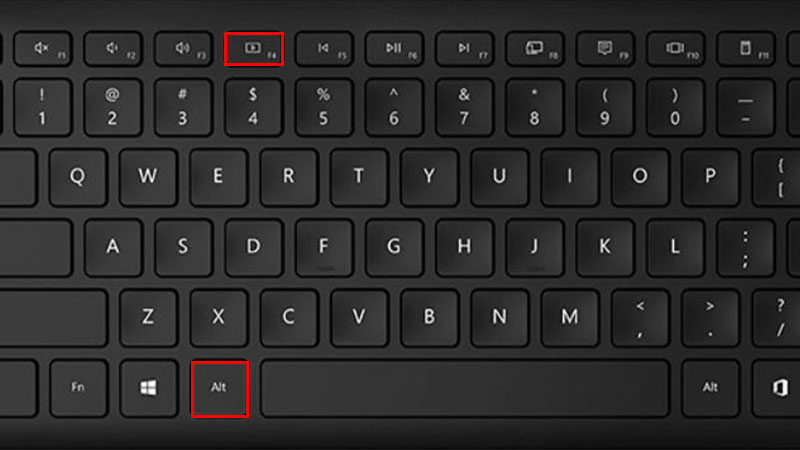
- Press the ‘Alt + F4’ shortcut keys.
- Now use the arrow keys on your keyboard to toggle between different options such as ‘Shutdown’, ‘Restart’, etc.
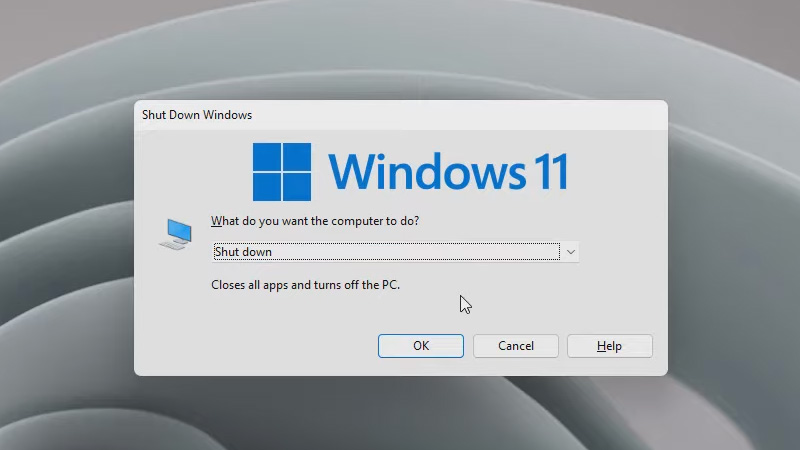
- Select ‘Restart’ and hit ‘Enter’ key.
The Quick Link Menu on Windows 11
There’s a Quick Link Menu on your Windows 11 laptop that you can access with these steps:
- Press ‘Windows + X’ shortcut keys.
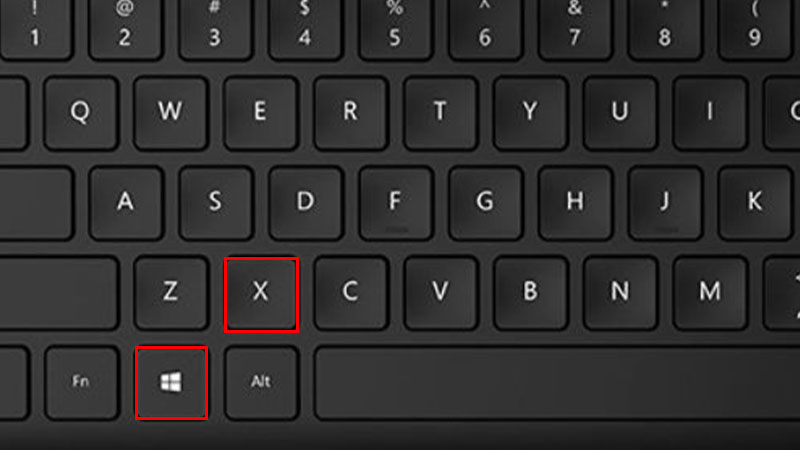
- Press the ‘U’ key.
- Press the ‘R’ key or use the down arrow key to select ‘Restart’ and hit ‘Enter’.
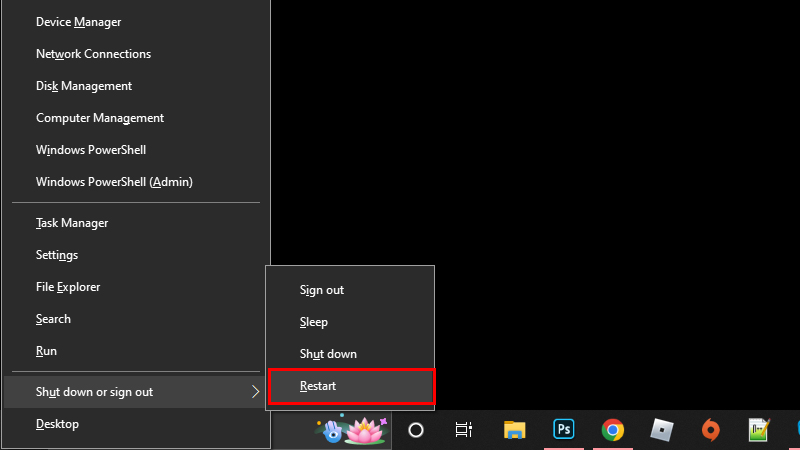
Use Ctrl + Alt + Delete to Restart Windows 11
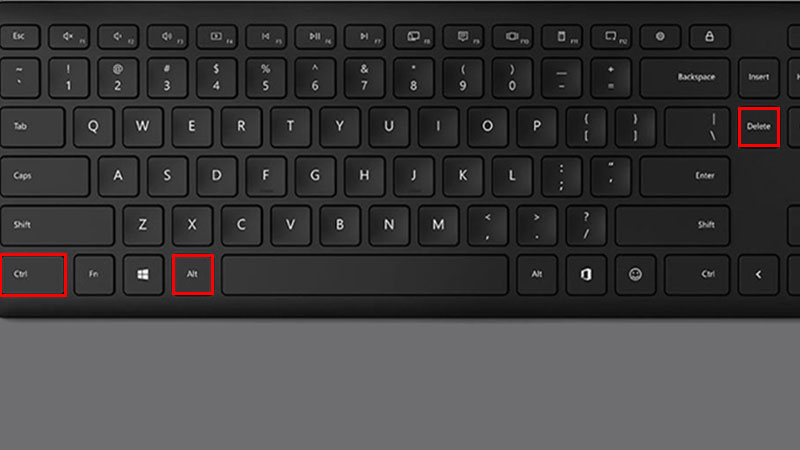
- Press the ‘Ctrl + Alt + Delete’ shortcut keys.
- Press the ‘Tab’ key two-three times till you get to the ‘Power’ button.
- Press ‘Enter’.
- Use the arrow keys to select ‘Restart’.
- Hit ‘Enter’.
Reboot Windows 11 from Start Menu with Keyboard
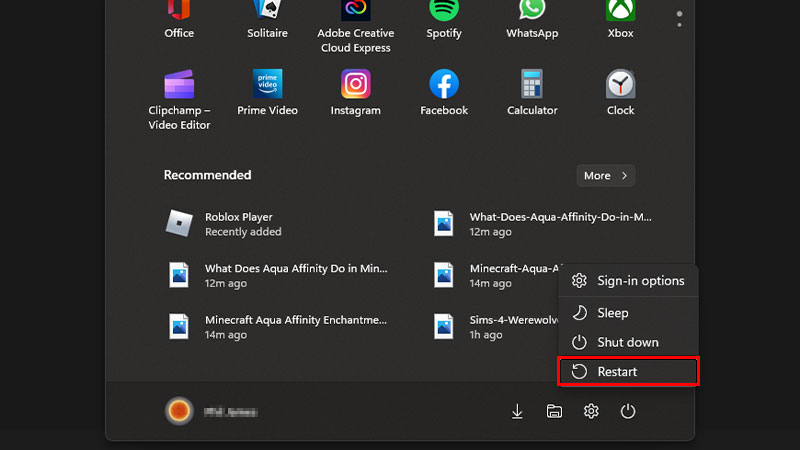
- Press the ‘Windows’ key to open the Start Menu.
- Press ‘Tab’ twice/thrice till your username gets highlighted.
- Now use the arrow keys to select the ‘Power’ button.
- Press ‘Enter’.
- Select ‘Restart’.
So, these are all the methods to restart your Windows 11 laptop with a keyboard only. You can use any of the methods given above in case your mouse stops working or if you find these ways better than the one that you have used till now. Do not forget to check out our other guides on similar topics: Windows 11 Shortcut Keys List – 100+ Keyboard Shortcuts and Windows 11: How to Make Taskbar Smaller.
