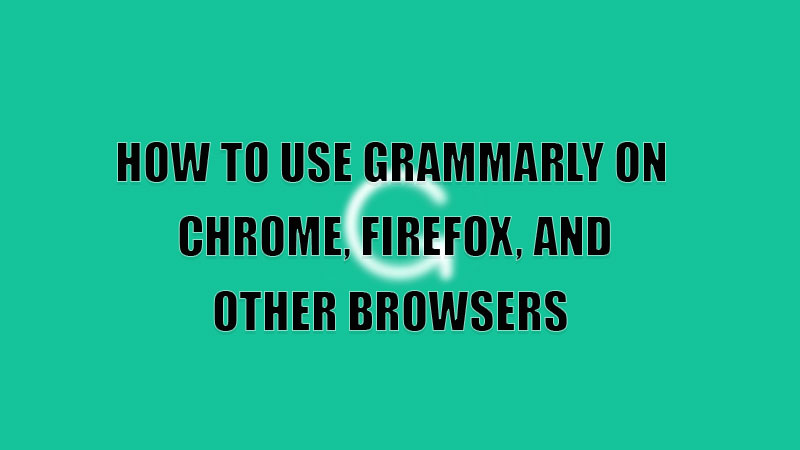Grammarly is considered to be one of the best cloud-based writing assistants in the world. This tool is used by many writers to enhance their writing speed and also correct their small errors like punctuation, typo errors, tone of the write-up, and also the delivery. It also has a feature to check plagiarism. If you want to use Grammarly on your device’s web browsers then today we are going to learn how to use Grammarly on Chrome, Firefox, and other browsers.
Steps to Use Grammarly on Chrome, Firefox, and Other Browsers
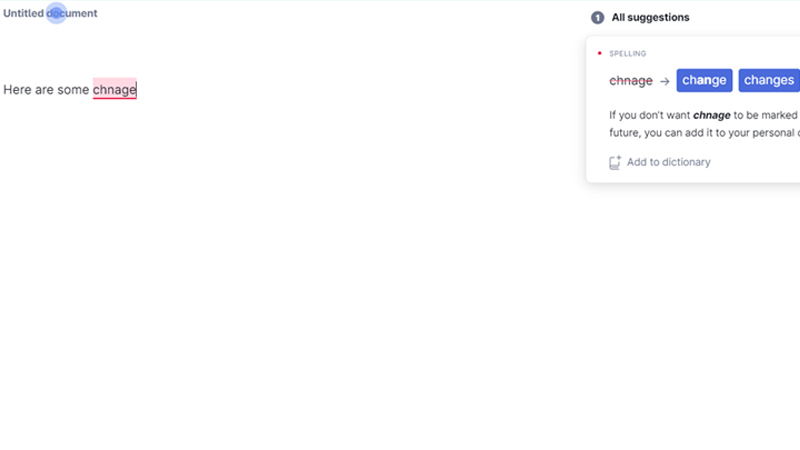
Grammarly is an online tool and app that also detects and corrects writing errors in other apps. If you want to use Grammarly online then you need to use it through your device’s web browser by following these steps for different web browsers.
Use Grammarly on Google Chrome Browser
- First, open “Google Chrome” on your PC.
- Now, download the “Grammarly extension” or from the “Chrome Web Store”.
- Then, select the “Grammarly extension” from the “extensions” section.
- Sign in with a “Google account” or create one separately.
- Now your “Grammarly extension” is set up. You can use “Grammarly” to improve your write-up.
This is how you use Grammarly on Google Chrome.
Use Grammarly on Mozilla Firefox Browser
- Open the “Mozilla Firefox” app on your computer.
- Download the “Grammarly extension” from the “Add-On site”.
- Open the extension and sign in with your credentials or create one.
- Follow the on-screen instruction to set up your “Grammarly”.
- After the setup, “Grammarly” will now detect all the errors in what you write.
This is how you use Grammarly on Mozilla Firefox.
Use Grammarly on Safari Browser
- Open the “Safari” browser on your Mac.
- Now, get the extension from the Apple App Store.
- Select “Get” and then “Install” to start the download process.
- After the installation is complete open the extension.
- Now, log in and follow the on-screen instruction to set up your Grammarly.
If you want to check any mistakes in the older documents then you need to install the Grammarly app from the official site of Grammarly. After this sign in with your credentials and click on “New document” you can paste and edit the whole document on a blank page opened in your browser.
This is all you need to know on how to use Grammarly on Chrome, Firefox, and other browsers. In the meantime, do not forget to check out our other guides on How to Install and Use Safari Extensions on iPhone and iPad, and Best Dark Mode Extensions for Google Chrome.