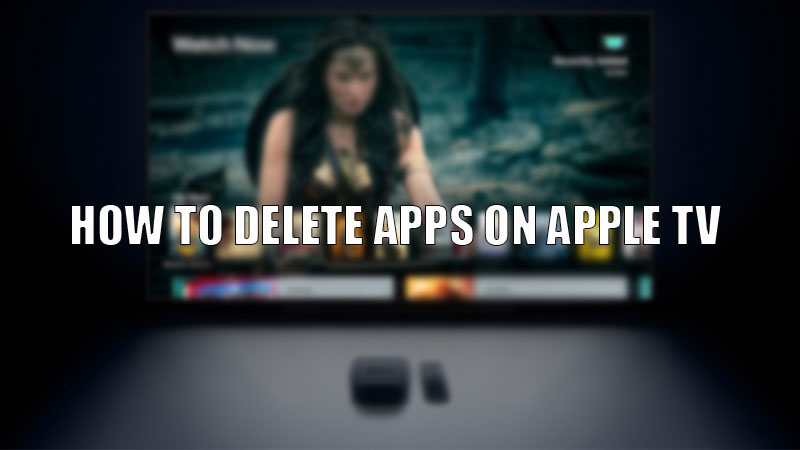Apple TV offers its users to install apps from the Apple App Store. With this users can now enjoy different apps along with default apps available on the Apple TV. The only problem here is it may slow your system’s performance. For this, you need to clear some space by removing some apps. So, today in this guide I am going to explain to you how to delete apps on Apple TV.
Steps to Delete Apps on Apple TV
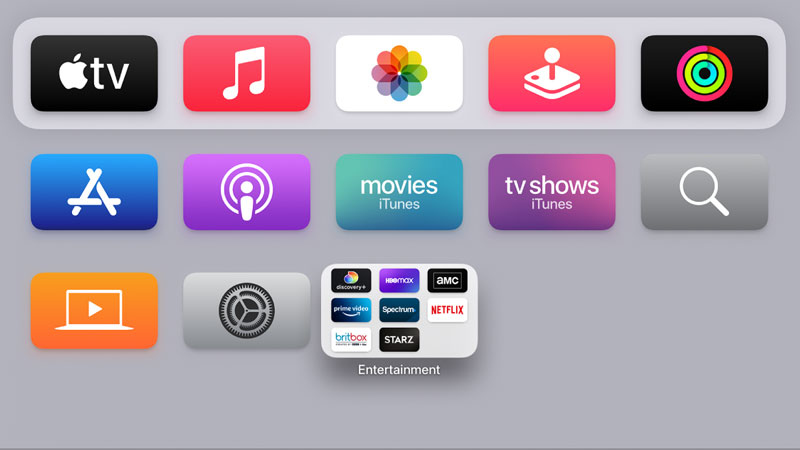
Deleting unwanted or used apps from Apple TV is the best way to clear the clutter and allow the system to function smoothly. You can clear the apps in two ways from your Apple TV. Both the methods are mentioned below. Before starting with the solutions, apps can be deleted if you have Apple tvOS 12.0 or later versions. The only option for Apple tvOS 11.0 and later versions is to hide apps on their Home screen.
Deleting Apps from Apple TV’s Home Screen
You can delete apps from Apple TV by following these steps.
- On the “Home Screen” of your Apple TV, select the app you want to delete by tapping and holding the Clickpad.
- With this, you will see the selected app shivering on screen.
- Now, press the “Play/Pause” button to trigger list options.
- In the options menu, navigate to the “Delete” option.
- In the next dialogue box again choose “Delete” to confirm the process.
With this, you have successfully deleted the app.
From the Apple TV Settings
You can delete apps from your Apple TV’s Settings app by following this simple workaround.
- Open the “Settings” app on your Apple TV.
- Now, go to the “General” section.
- In the “General” section, choose the “Usage” option.
- In the next window, select “Manage Storage”.
- There you will see the list of apps installed on your Apple TV.
- You can delete the unwanted apps by choosing the “Bin” icon.
These are the methods you can use to delete apps on your Apple TV. If you want to change the way you control your Apple TV, then here is a guide on How to Control Apple TV with an iPhone.