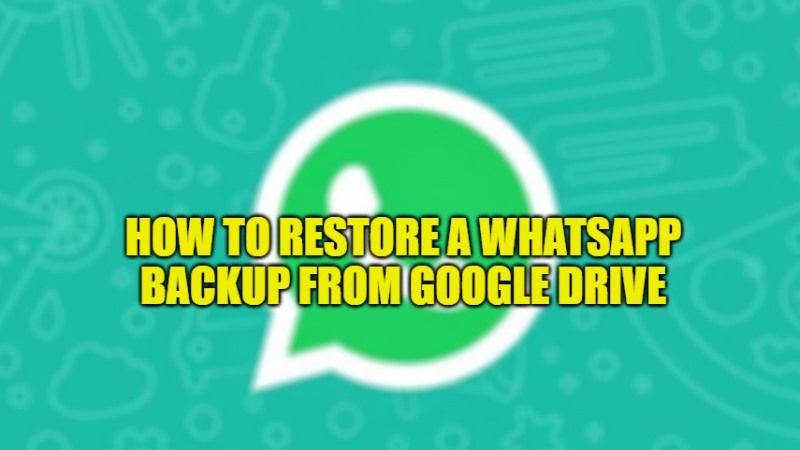Ever since it was made available, WhatsApp has surely made itself as an inseparable tool for us. We use it for different communication purposes that also concern our professional life. All the messages, attachments, and shared support take on crucial importance. This is the reason why smartphone users always keep an updated version of their WhatsApp backup from time to time. But what if something goes wrong and you are not able to restore messages from WhatsApp. So, in this guide, I am going to tell you how to restore WhatsApp backup from Google Drive in detail below.
How to Restore a WhatsApp Backup from Google Drive (2022)
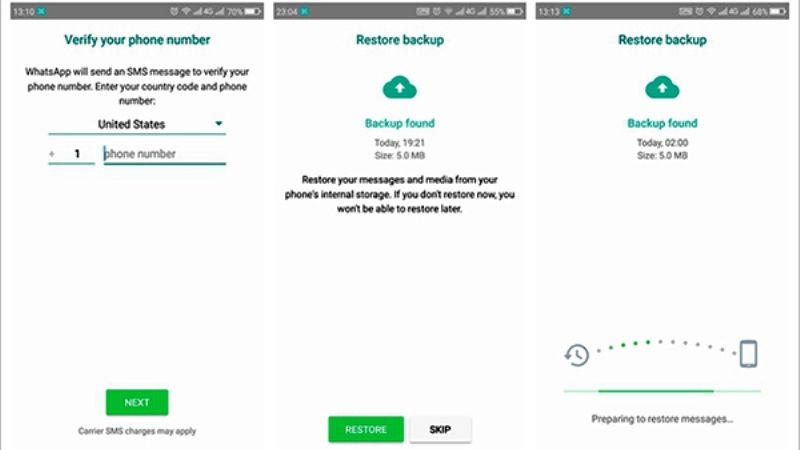
Many of us use WhatsApp in our day-to-day life for sending and receiving messages, photos, or videos. We also use Google Drive to back up our precious WhatsApp files and data on our Android or iOS device. However, there might be some occasions when you want to get all the WhatsApp backup on your device. So, in this article, let us learn about the process of restoring WhatsApp backup from Google Drive in a few simple steps below.
Restore WhatsApp backup from Google Drive to Android or iOS device
- First of all, you need to uninstall or remove WhatsApp completely from your Android or iOS device.
- After that, go to the respective App Store (Google Play Store for Android, and Apple App Store for iOS devices), and download and reinstall WhatsApp again.
- Now, put the same number that you were using for your backup earlier on WhatsApp.
- You will receive an OTP (One Time Password), just enter it.
- WhatsApp will then give the restore facility, so just tap on the restore option to get all the messages and photos or videos back on your device from Google Drive.
- Finally, wait for the whole process to complete, as it will take some time especially if this is your first time restoring.
Some Useful Details on WhatsApp Backup
- It is to be noted that the WhatsApp back files are generally stored in the “wa” folder and it is called as “MsgStore.bak”, so make sure not to delete it accidentally on your Android or iOS device.
- It is always good to make a new backup after every 7 days or after 1 week if you do not want to risk losing your messages, photos, or videos from WhatsApp.
- Remember always that the backup files of WhatsApp will only work with the same phone number.
- Also, make sure to have enough space in the internal memory or on the memory card of your device for the WhatsApp backup files to be saved.
That is everything you need to know about how to restore WhatsApp backup from Google Drive. If you are looking for more WhatsApp Tips and Tricks, then check out our other guides on How to Read Deleted WhatsApp Messages for Android & iOS, and How to Delete All Old WhatsApp Photos and Videos from your iPhone.