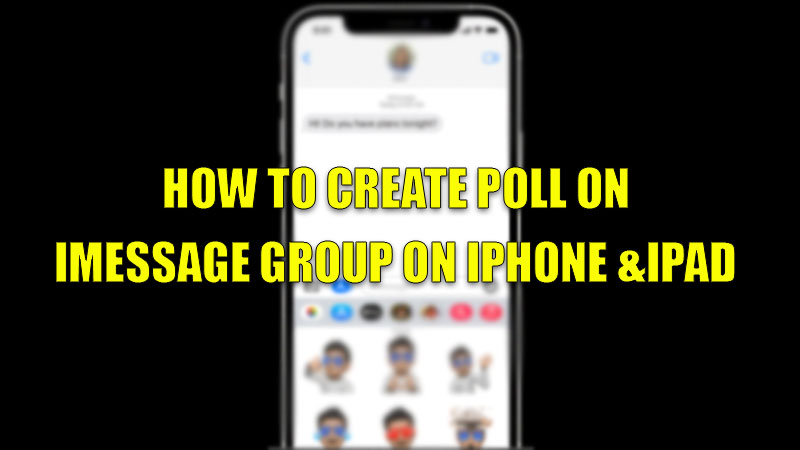iMessage is considered to be one of the best in-built messaging apps made by Apple. The reason behind this is that it has a user-friendly interface and also provides an end to end encryption and many other features. It also offers a unique feature of creating and conducting a poll in group chats from your iPhone and iPad. Today, in this guide, we are going to explore how to create a poll in the iMessage group on your iPhone and iPad.
Steps to create a poll in the iMessage group
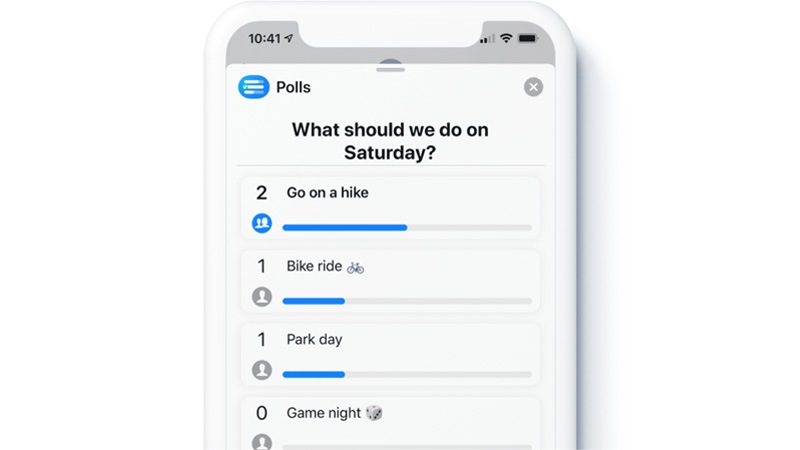
iMessage does not directly support polls. For this you will need to follow this workaround mentioned below for both iPhone and iPad:
- Open the group chat in which you want to conduct the poll.
- Above the keyboard, tap on the “App Store” icon.
- Now, search for “Polls for iMessage” and, tap on “Get” to download the app.
- Once the download is complete restart your iMessage app.
- Now, above the keyboard, navigate towards the “Polls” app icon (Blue colored).
- In the next window, press on the “Get Started” tab.
- Now you can conduct a poll by deciding the topic and confirming the topic by clicking on the “Next” button.
- In the box, add the options by tapping on the “Add Option”.
- You can edit the options by tapping on the “Minus” icon.
- You can also rearrange the items by long-pressing the three horizontal lines.
You can also edit the polls settings by unchecking the boxes beside the options in the settings menu located in the bottom corner of the overlay screen. Once you have confirmed the topics and the options, you can see the results as soon as the group members start voting.
Conducting polls is a great way to decide something in a group chat and reduces the number of messages that are manually typed by group members.
By using this workaround you can create a poll in the iMessage group on iPhone and iPad. If you want some tips for installing and using Safari Extensions on iPhone and iPad, then do look at our guide about How to Install and Use Safari Extensions on iPhone and iPad.