Apple has recently released its latest iOS 15.4.1 update in the final version. Many iPhone users have installed the latest operating system of Apple on their device, however, there are some who are having problems installing it. When these users try to install iOS 15.4.1 on their iPhone, they get an error message saying “Unable to install iOS 15.4.1 Update” or “An Error Occurred Installing iOS 15.4.1”. So, in this guide, I will show you various solutions to fix an error occurred installing iOS 15.4.1 issue on your iPhone.
How to fix “An Error Occurred Installing iOS 15.4.1” Issue
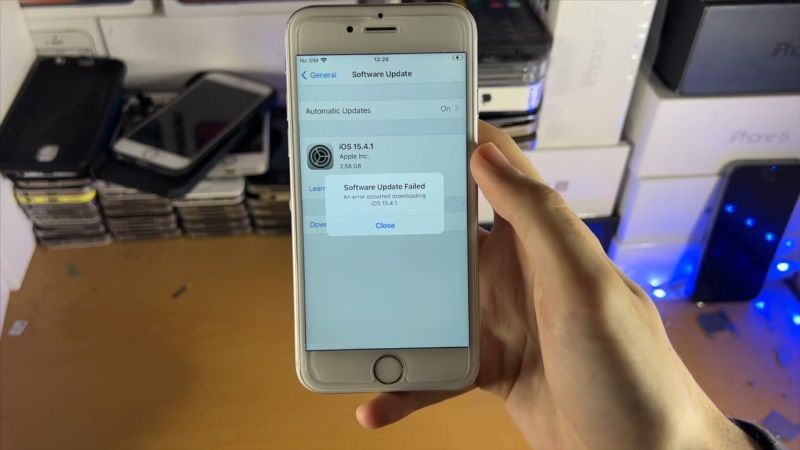
There are various methods to solve this issue causing an error occurred installing iOS 15.4.1 problem. You can try to remove or redownload the update again on your iPhone and see if that fixes the problem or else, check if there are some server issues from the Apple side itself. Follow the workarounds given below to solve the iOS 15.4.1 install error on your iPhone:
Method 1: Remove the update and download it again
If you cannot install the latest version of iOS, try downloading the update again, to do that follow the steps given below:
1) Go to Settings > General > Space [device name].
2) Find the update in the app list.
3) Tap the update, then “Delete”
4) Go to Settings > General > Software Update and download the latest update.
If you don’t see the update in the app list or if the problem occurs again, you need to update your device with your computer, using the iTunes or Finder of the latest macOS versions.
Method 2: Unable to Contact the Apple server for Updates
If you see the error “Unable to check for updates” or “Check for updates failed”, try to update the device again using the same network at a different time. If you continue to see one of these messages, try updating the device using a different network or updating the device using your computer (you can do this from iTunes with PC and older versions of macOS, or directly from the macOS Catalina Finder).
Method 3: Check Internet Connection
To update the device, an internet connection is required. The time it takes to download the update varies based on the speed of your internet connection and the size of the update. While the update is being downloaded, you can use your device normally. A warning will be displayed when the update can be installed. To increase the download speed, if possible, avoid downloading other content and use a Wifi network.
Method 4: Problems with Wifi Network
If iPhone does not connect to a Wifi network, make sure you are within range of the router/access point, check that Wifi is on and that the network is visible, and check if there are any problems with the network Wifi (using a different device). The first test to do is to simply restart the device; If after restarting the problem is not solved, you can reset the network settings: Go to Settings > General > Reset > Reset network settings. This will also reset passwords and Wifi networks, cellular settings, and previously used VPN and APN settings. Once you have set up the Wifi network again, then redownload and install the iOS 15.4.1 update again on your iPhone and check if the problem is resolved.
That is everything you need to know about how to fix an error occurred installing iOS 15.4.1 issue on your iPhone. While you are here, you might be also interested to know How to Use Portrait Video Effects in iOS 15 Apps, and How to Use Tuneskit iOS System Recovery on Windows and Mac.
