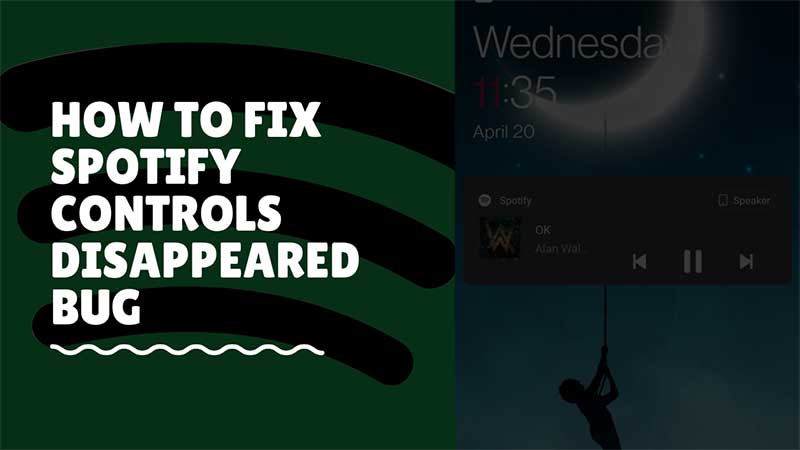Spotify controls are visible on the lock screen, in the notification bar, and on the main app screen. If you are unable to see this on any one of the places then it is an issue with the app. This usually happens due to two primary reasons. The first is a buggy/outdated app and the second is due to a large cache folder. To fix the problem with Spotify controls on Android devices follow the below steps.
How To Fix Spotify Controls Not Visible Issue on Android Phone?
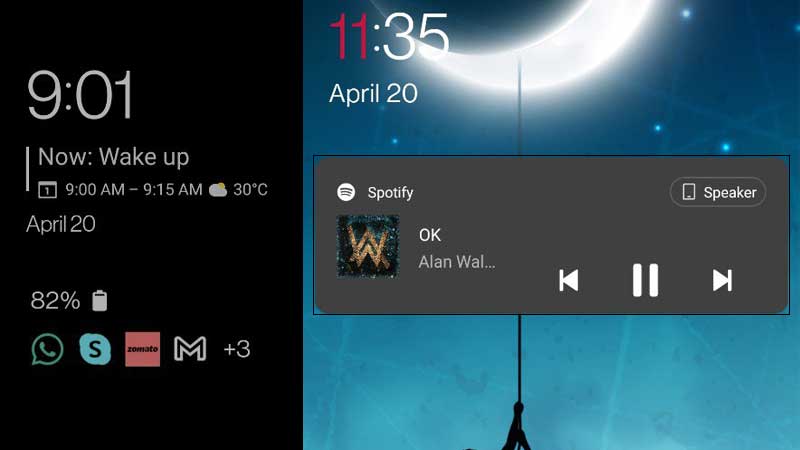
We will start with the most basic fix for this problem. Launch Play Store and search for Spotify. See if you can see an Update button below the app. If it’s there then press it and download the latest version of the Spotify app. Click the link to directly visit the play store and verify this instantly. If the app is already updated and the issue still persists follow the below steps.
- Hold and Tap on Spotify App for some seconds.
- Go to App Info > Storage
- Tap on Clear Cache.
Reboot your phone once and then launch the Spotify App. But doing this you will be logged out of the app so re-login and adjust your preferences. Once done play any song and check the controls in Notification Bar, Lock Screen, and on the main app screen. This will also resolve various other app-related issues like Friend Activity Not Working, Spotify keeps on pausing on its own, and offline song download issues.
If the above process does not work then there can be an issue with the device UI. It is due to the system launcher or any third-party launcher you are using. You have to reset it in the same way we did it for Spotify by clearing its cache. Or if you are using a third-party launcher then switch to the default one and check. One last thing you can try out is to disable the battery saver option. Battery savers by default restrict background activity causing apps to not perform fully. So turn that off through Settings > Battery and reverify the same.