Have you purchased a new iPhone 13? Well, the very first thing you would want to do is configure your voicemail, don’t you? By doing the same, you can be left with messages and can also record a personalized greeting that is nicer than the one recorded by default. It will only take a few minutes for setting up your voicemail, regardless of your telephone company. In this guide, we will see how to set up voicemail on iPhone 13.
How to Set Up Voicemail on iPhone 13, Mini, Pro, and Pro Max
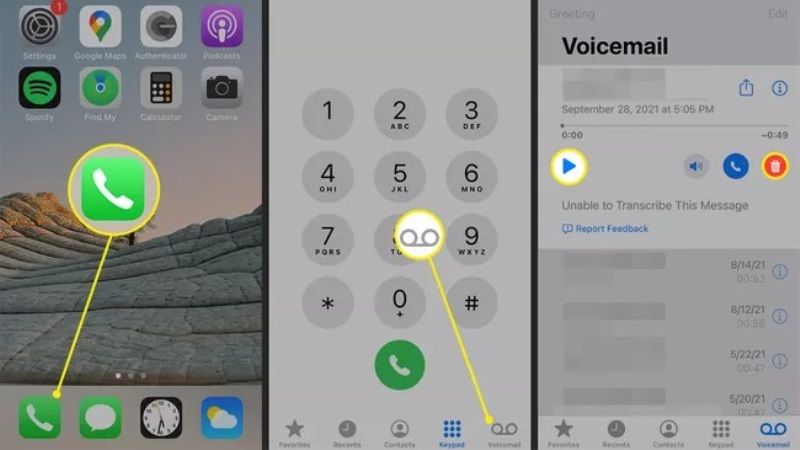
Setting up Voicemail on iPhone 13 is a very quick process. However, before proceeding further with the steps, we would like to remind you that you have to check in with your network carrier to check if they support Voicemail. In case your carrier doesn’t support Voicemail service then you will not be able to set it up on your smartphone. So make sure the voicemail is supported.
- First of all, you need to tap on the Phone app where you have the option to dial numbers.
- Next, at the bottom of your screen, you will see a Voicemail icon after opening the Phone app.
- After that, you will see an empty screen with the Set Up Now button in the middle of the screen.
- Just click on the Set Up Now button and follow the instructions given on your iPhone 13 to complete the process.
- Enter a password, which will allow you to have access to all your messages. Just tap it twice before continuing.
- Finally, select the existing greetings message or else you can also record your own message, which will play whenever anyone is not able to reach you via calls.
- Now, if you want to check Voicemail on your iPhone 13, just open the Phone app and tap on Voicemail and choose a message and then click on the Play button to listen to the voicemail message.
- Done
That is everything you need to know about how to set up voicemail on iPhone 13. While you are here, you might be also interested to know how to force restart iPhone 13, and how to hard reset iPhone 13.
