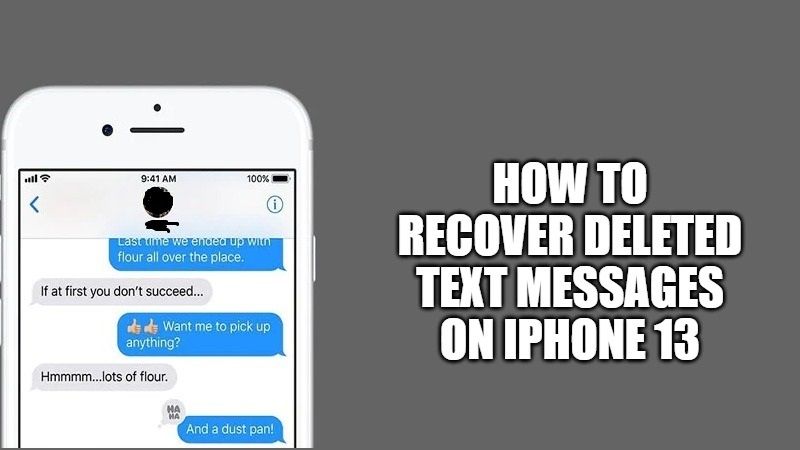Have you accidentally deleted a text message on your iPhone 13 and want to get it back? Thankfully, there are various methods to retrieve deleted text messages from the Apple smartphone. You can check over how to get back messages from an iCloud backup and other tips and tricks to recover deleted text messages on your iPhone. In this guide, we will walk you through two-three simple methods to recover lost or deleted messages on your iPhone 13.
Before you start to process the recovery. Here is a strong iPhone data recovery tool for you. FonePaw iPhone Data Recovery helps easily get your lost data and files back on Mac or Windows, no matter if you are suffering a data loss due to system error, virus attack, upgrade failure, accidental deletion, the data just disappeared, or even your iPhone was stolen.
This program supports recovering all your frequently used data and files, including photos, videos, messages, contacts, memos, audio, and even WhatsApp chats. And it offers 3 professional modes to guarantee the successful recovery of 30+ types of files. You can recover your lost data directly from iPhone/iPad, iTunes Backup, or iCloud. So you may have your lost data recovered even without any backup.
Moreover, FonePaw iPhone Data Recovery is well compatible with your iPhone 13 or even the latest iPhone 14 running iOS 16. Just download and try to recover your lost data and files with it.
How to Retrieve Deleted Text Messages on iPhone 13
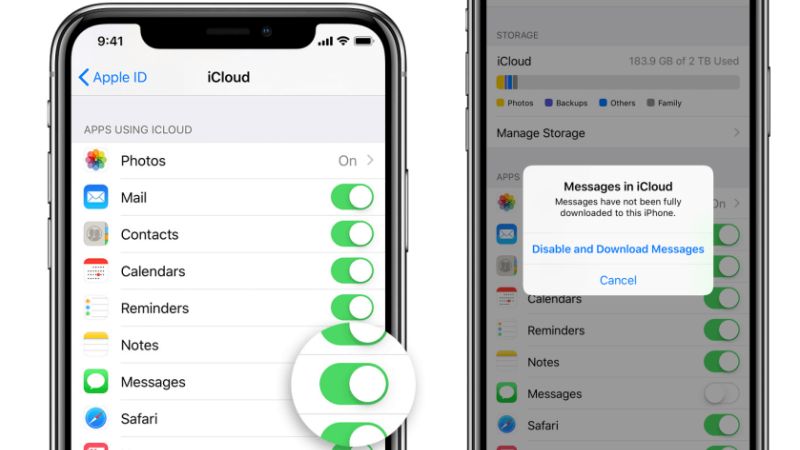
Follow the various workarounds given below on how to recover deleted messages on iPhone 13. Just follow the steps below and get back all your text messages that you would have deleted accidentally on your Apple device.
Method 1: Recover deleted messages on iPhone 13 with iCloud backup
- First of all, on your iPhone 13 open the Settings app.
- After that, select iCloud > iCloud Backup. Here check if your iPhone 13 has been backed up recently.
- Now, go back to your main Settings app and select General.
- Navigate to the bottom and click Reset > Erase All Content & Settings > Erase Now.
- At this point, your iPhone will take a few minutes to complete the restore factory settings.
- Once the above process is finished, you will come across a welcome screen on your iPhone. After following the initial steps, you will then get an option to select “Restore from iCloud backup.”
- Finally, log in to your iCloud account. After that select which backup you want to restore. Just choose the latest backup or the one before the date you deleted the text messages and recover them easily.
Method 2: Recover deleted messages with iTunes on iPhone 13
You can also restore deleted messages from your iPhone using iTunes on your computer if you had backed up your smartphone already. Follow the steps given below to do that:
- First, you need to plug in your iPhone 13 to your computer and open iTunes.
- Under iTunes, you need to click the iPhone icon at the top of the screen and select the Summary option which is located on the left side.
- You can also change the backup select from iCloud to This Computer, in case the Restore Backup button is grayed out.
- Finally, click on Restore Backup and the deleted text messages will reappear on your iPhone 13 again.
That is all you need to know about how to recover or retrieve deleted text messages on iPhone 13. Also, do not forget to check out how to Clear apps On iPhone 13, and how to set up voicemail on iPhone 13.