
iOS 15 came out with many new features and also improvements. Certain things are changed completely in the new iPhone OS. But thankfully it is not permanent. For example the Search Bar or the URL bar in the browser. It is shifted to the bottom, you can type something and search the same. It has moved with a view to making things easier. But if you do not like the same then here is how to restore the Search Bar back to the top in iOS 15.
How to move the address bar back to the top in the Safari browse in iOS 15?
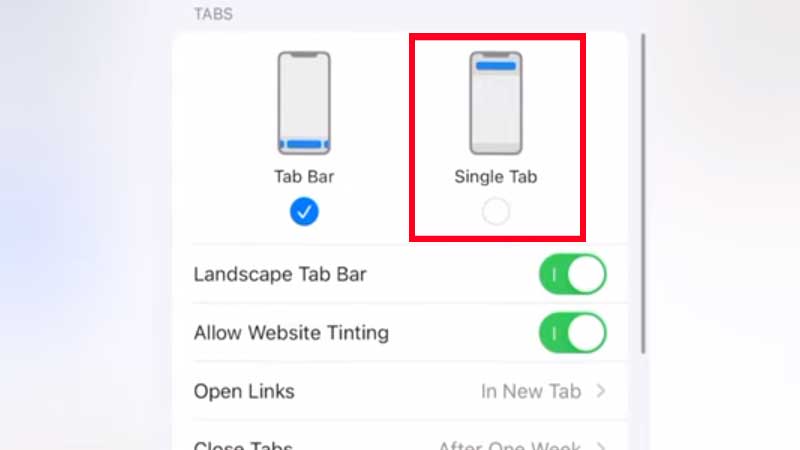
Go to Settings and scroll down to Safari. Tap on it and scroll down to the Tabs section. Look for the Single Tab option. The left one moves the Search Bar to the bottom and the Single Tab will restore the Search bar’s original position in Safari. You can see it is extremely simple to move the Search bar back to the top of the browser. With this, there are many more advanced settings that you can use in iOS 5. Specially linked with a web browser, for example hiding your IP Address.
If you do not want trackers to have your details like location or surfing data you can block your IP. Go to Settings > Safari > Hide IP Address. You won’t see any annoying pop-ups. You can also completely block trackers from the same menu. Just modify the Trackers Only settings and done. But if you are using a different browser then these settings will not be applicable. You have to apply these same separately. For example, if you are using Google Chrome for iPhone then the settings will not work for the same.
Want stronger security then turn on iCloud Private Relay. A feature exclusive to iPhone users where you can prevent websites and network provides to track your data. iCloud Private Relay will encrypt your outgoing traffic which hides your IP and location from network providers. Also, they will not be able to connect any info about your browsing activity. To use iCloud Private Relay you will have to buy iCloud+ which will expand your online storage to 50 GB, 200 GB, or 2 TB of storage.
iCloud Plus Subscription Plans:
- US – $0.99 for 50GB, $2.99 for 200GB & $9.99 for 2TB
- Canda – $1.29 for 50GB, $3.99 for 200GB & $12.99 for 2TB
Check out the full pricing of iCloud+ Subsription plans here. With expanded storage, you will also get additional features like Hide my Email, Custom Email Domain, Homekit Secure Video support, etc.
