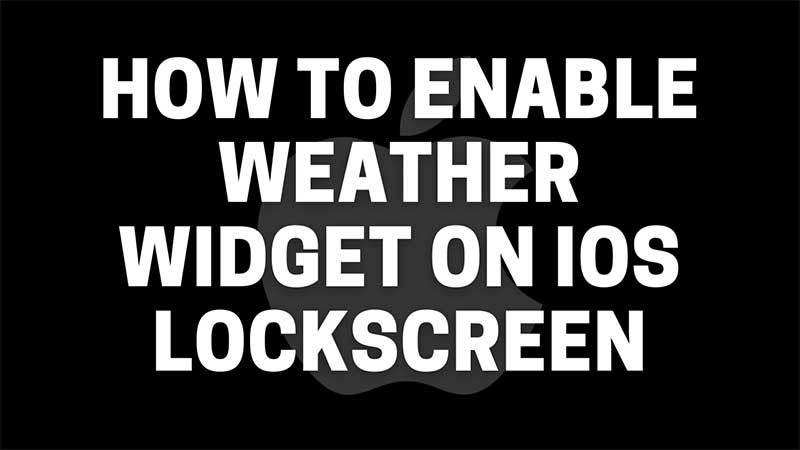Live Weather Widget is a handy tool that guides us about the outside weather. It tells us likely chances of raining or alerting you for upcoming bad weather. You can make this more convenient by placing a Live Weather widger on the iPhone 13 home screen. You can get weather updates just by picking up the phone. If it’s going to rain you can avoid carrying important documents or your laptop/MacBook. Here is how to place the weather widget on the lock screen.
How to Place Live Weather Widget on iPhone Lockscreen?
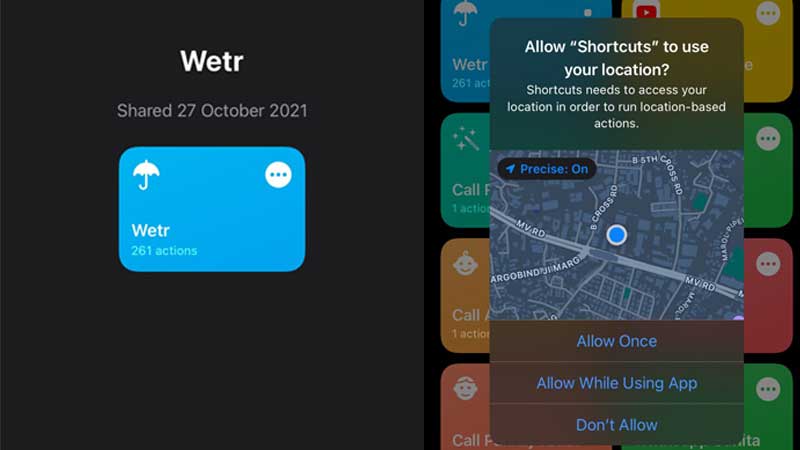
The shortcuts feature on iOS 15 lets you place the widgets on the lock screen. This can be done by downloading Wetr app. It is a multi-purpose shortcut app that displays live weather conditions on the iPhone lock screen.
- Tap or Click on the following link – iPhone Wetr App Download.
- Scroll down and tap on the Download button.
- You will have to provide multiple permission in-order to use it. Just tap on allow.
- Go to Shortcuts and tap on Wetr.
That’s it the app will display live weather on the bottom of the home screen. You can also the exact same info by scrolling left from the lock screen. A bigger widget is available, but having the same on the lock screen is more convenient. But if you are not willing to use any third-party app then you can stick with the default one. iPhone does not allow much customization on the lock screen part. Instead, it has a dedicated screen where you can add and remove shortcuts.
We have more interesting guides on iOS 15. Like here is a link for how to automatically change wallpapers on iPhone 13. You can set up an entire album of photos that will be displayed on the home screen after a time interval. Also if you are using a Macbook that has an updated Monterey MacOS then you can connect your device to the system using Airplay.