Dynamic Island expands the iPhone 14 notch to a functional tiny control center to manage apps, notifications, etc. Almost all iPhone apps are compatible with this new iOS 16 feature. Any devices running on the latest iOS will support Dynamic Island. It can expand and cover the top area, which overlaps the phone wallpaper. If you hate seeing this, here are some of the best images for iPhone 14 that support Dynamic Islands.
iPhone 14 Dynamic Island Wallpapers
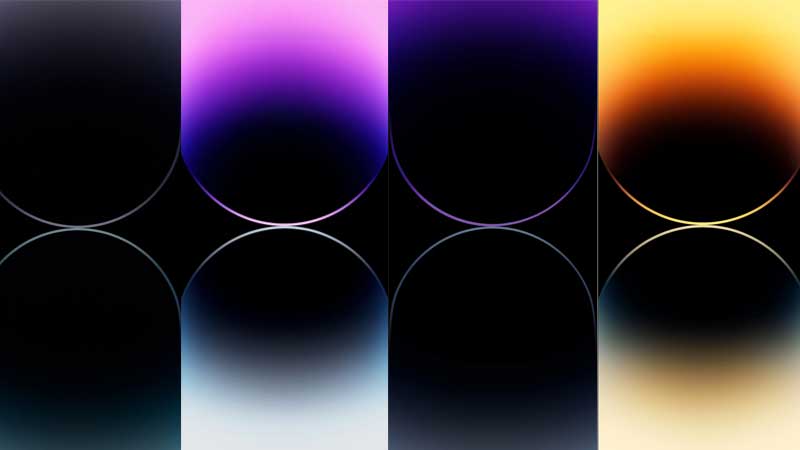
Gradient images are best suited to blend well with iPhone 14 Dynamic Island. Any image that has some gradient effect on the top can make the overall screen look really cool. For example the default ones. You can also do the same with your custom images in Photoshop.
iPhone 14 Wallpaper Sizes
- 554 x 1200 pixels
- 1720 x 3728 pixels
- 1290 x 2796 pixels
Here are some steps on how to make custom wallpapers for iPhone 14 by using any image. The basic requirement is to find a 4K quality image and adjust its resolutions as per iPhone’s screen in Photoshop. In case you are confused about using the steps do refer to the video below. You can visit sites like Pexels, and Pixabay for HD-quality images.
- In Photoshop Press Ctrl + O to open an Image. Or go to File > Open and select the image.
- Press Ctrl + N or click on File > New.
- Under Preset Details select Pixels and then type the following resolution.
- 1720 x 3728 pixels
- 1290 x 2796 pixels
- For testing, let’s try 1720×3728. Click on Create.
- Go to the previous Image by clicking on the Tab on top and press Ctrl + A & then Ctrl + C. To copy the entire image, you can also use the Rectangular Marquee tool to select any part of the image or the full image. Do not forget to press Ctrl + C at the end to copy.
- Go to New Canvas and press Ctrl + V. Adjust the image inside the canvas and then click on File > Save as Jpeg or PNG.
How to Change Wallpaper on iPhone 14?
Go to Settings > Wallpaper > Add new Wallpaper. Click on Photos from the top tab and select your custom image to set it as wallpaper. The section allows you to customize font, and use default wallpapers.
You can also check out the link on iPhone 14 Max Pro Default Wallpapers Download, to get the resolution of the device screen. Also, refer to how to set live wallpaper on iPhone 14.
