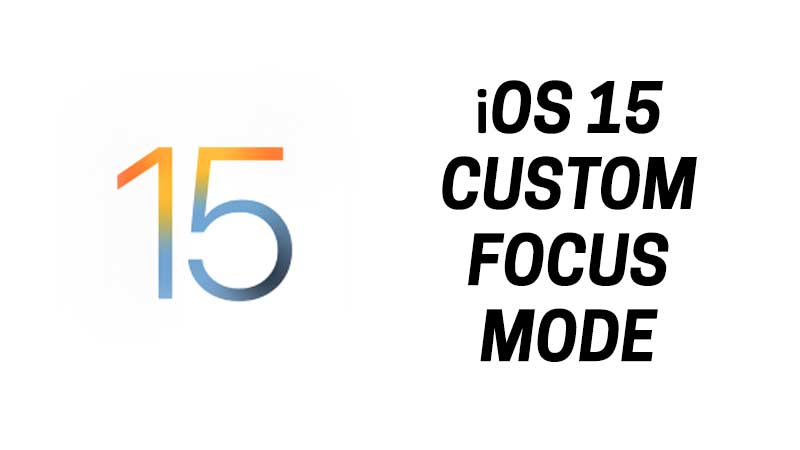Custom Focus Mode is one of the new and interesting features in iOS 15. If you are all set to grab this update then you must learn about Focus Mode. By default, smartphones come with pre-set Focus modes like Driving, Sleeping, Meeting, etc. Based on these settings the phone manages calls, notifications, etc. iOS 15 gives users more control over their devices. Let say you are going to the gym or playing your favorite game, then you can create a custom focus mode. You can filter out people whose call you want to receive, and block others. You can block and unblock notifications and even add up a custom home screen specific to the mode. This guide will help you in understanding how iOS 15 focus modes work and how to create a custom focus mode? We will take Gaming as an example activity.
How to Create Custom Focus Mode in iOS 15?
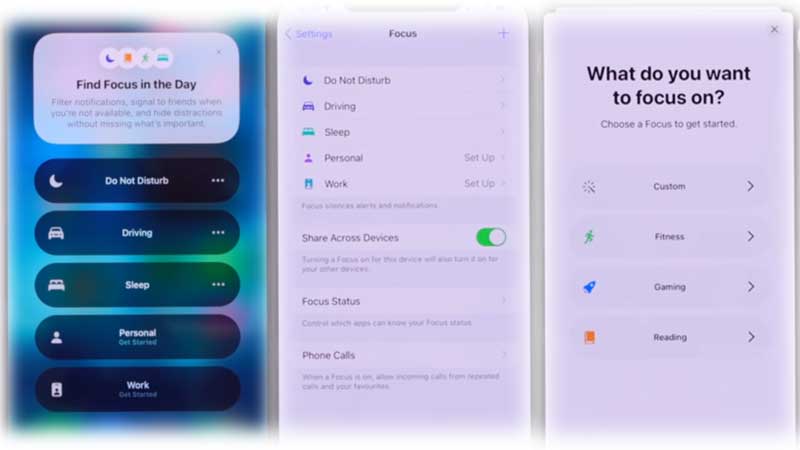
Focus mode is visible in the control panel of iOS 15. When you swipe down from the top you will see a Focus button. Tap on that and a menu appears which gives you multiple options, like Driving, DND, Sleep, Work, etc. To create your own personal Focus Mode follow the steps below.
- Go to Settings > Tap on Focus
- Tap on the “plus” icon on the top right of the screen.
- You will see four options Custom, Fitness, Gaming, and Reading.
- Tap on Custom and type a name for the mode.
- You can pick a color and also pick default settings based on the activity. There are multiple icons that will help you to pick it for example a controller icon will help you to create a focus mode dedicated to Gaming.
- Next to add a list of people whose notifications will be visible during this focus mode.
- Do the same for the Apps also.
That’s it the focus mode is ready. On the last screen, you will have to apply the final settings. For example, if you need the Focus Mode button on the control center or just tap on the + icon to find more settings. In further settings, you can also adjust notifications on the Home and Lock Screen. Finally, the last thing you can do is have your own custom home screen page and hide others. For this in the Focus settings after tapping on the done go to Customization. Tap on Homescreen and enable the Custom Pages slider. Then tap on Choose Pages and pick the home screen page you want. Whenever you turn on this focus others will hide. This is quite an interesting feature, where you can just hide the entire home screen from others.
This is how you can create a custom focus mode in iOS 15. Do not forget to check our guide on the iOS 15 compatible devices list. This guide will help you to verify whether your iPhone can run iOS 15 or not.