
Want to know how to capture iPhone, iPad screens instantly without any third-party app? If you have one of the Apple devices then you can use the pre-installed screen recorder. The default app will let you capture high-quality videos instantly. The screen recorder is available in Quick Settings. If you don’t find it in your quick settings then you have enabled it so, you can capture your screen activity. This screen recording feature is pre-installed in all iPhone models with iOS 11 and further.
Enable Screen Recorder In iPhone 11, iPad, or iPod And How To Record Screen?
Before you heading towards recording your screen take a look at how to enable a screen recorder in your control center.
Enable Screen Recorder
If you don’t find a screen recorder in your iPhone 11, iPad, or iPod control center then follow these steps to enable it.
- Tap on “Settings”
- Scroll downwards to “Control Centre”, and tap on Customise Controls
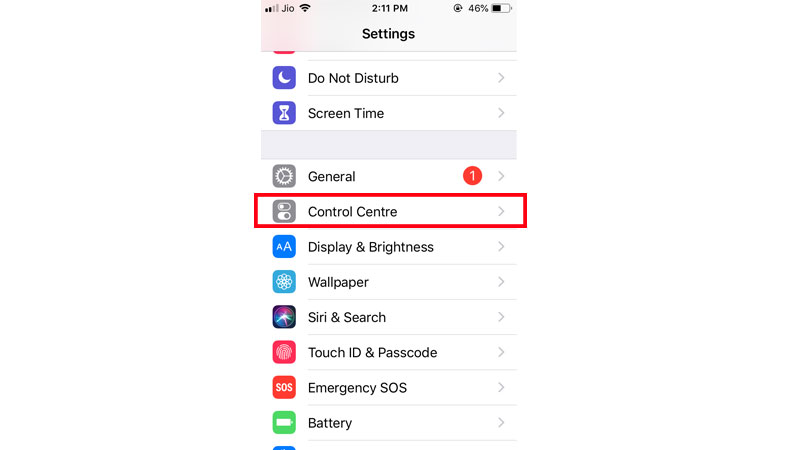
- Search for screen recording and click on add option (Plus Sign in front of Screen Recording)
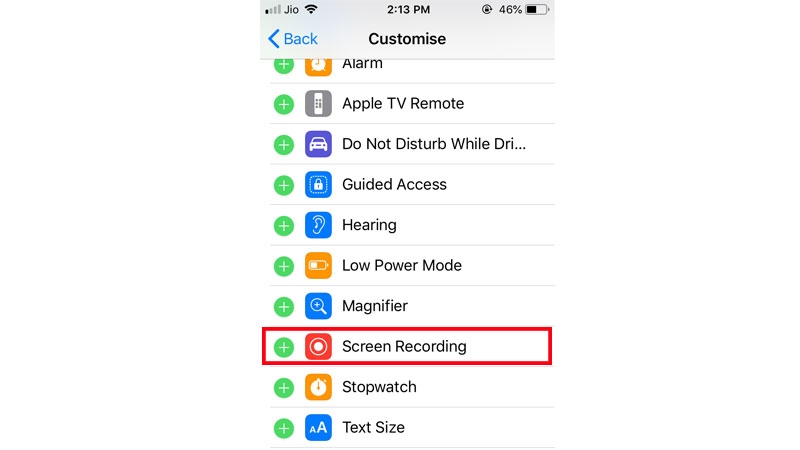
- Then screen recording icon will appear in Control Centre
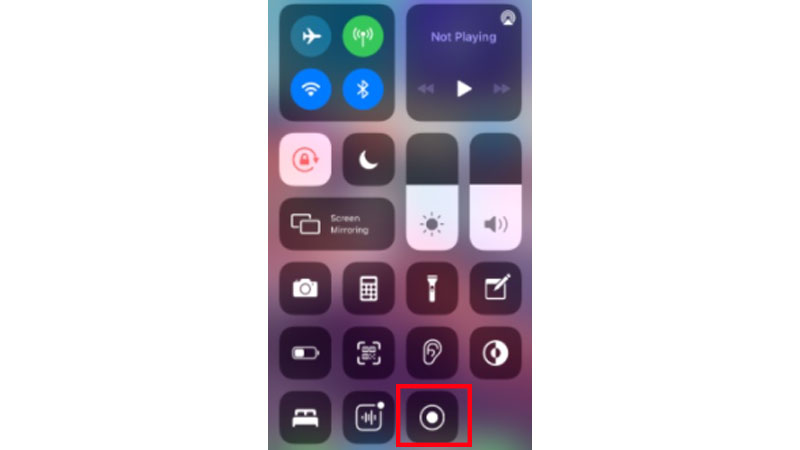
How To Record Screen?
Once you have enabled the screen recording, scroll down Control Centre and tap the on-screen recording icon. After 3 seconds of the countdown, the recording will start.
To know that it’s recording the time widget at the top left corner of your screen will be filled with red color. To stop recording you just have to tap on that time widget and it will stop recording. Your recorded video will be saved in your photos.
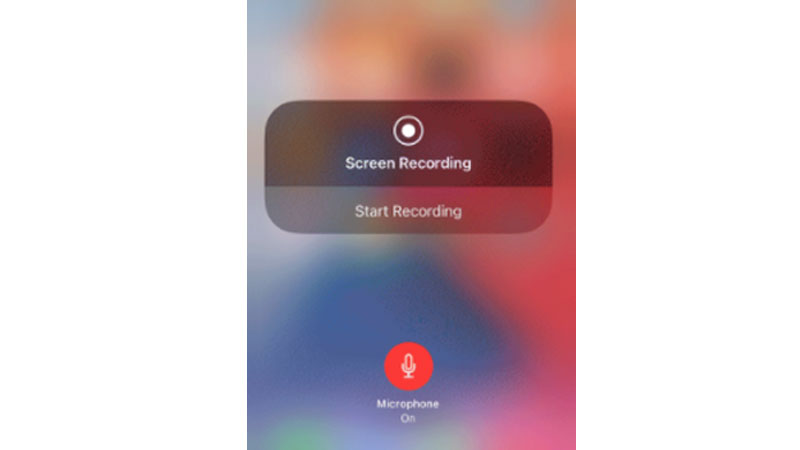
Audio functions of Screen Recording
- To catch the external audio while screen recording you just have to.
- Long press the screen recording icon of your control center.
- It will ask you if you want the microphone off/on, just tapping on the microphone icon will turn on and off, as per your requirement.
- Now press on start recording.
Yes, now you have got how to record screen on your iPhone 11, iPad, or iPod without installing any third-party application. Start capturing your gaming skills, tutoring videos, digital sketching, group video calls with your friends, etc. Some applications won’t allow you to record screens like Netflix, Disney + Hotstar, etc.
