iOS 15 has a background noise feature that can stream a soothing sound of Rain or Stream while you are talking to someone or wearing headphones. You can also use this to trick your friends. This option is available in older iOS also, and it is extremely easy to turn on. Through settings, you can choose from 6 different background noises. I am going to list them all and also here are the exact settings to play rains sound in the background on iOS 15.
How to Add Rain Sounds in the Background in iOS 15 (iPhone & iPad)
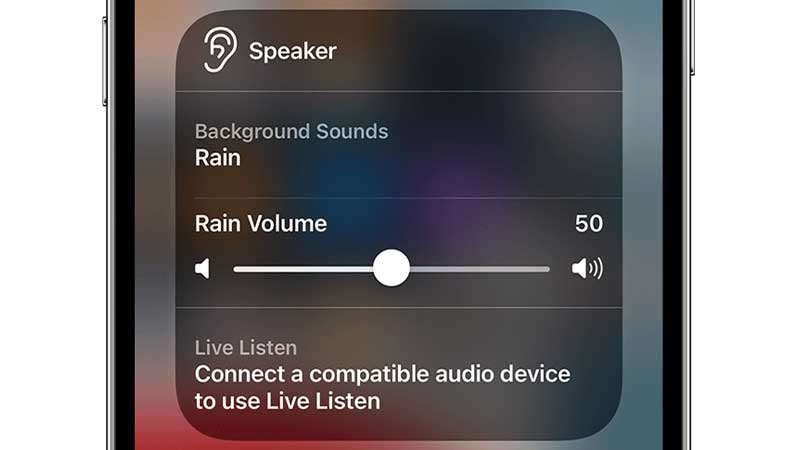
There are six background noises in iOS 15, they are Balanced Noise, Bright Noise, Dark Noise, Ocean, Rain, and Stream. Once applied they will be fairly audible to the persons on call.
- Go to Settings > Accessibility.
- Tap on Background Noise. It is located above Sound.
- To change to Rain or any other background sound, go to Sounds.
- Select anyone from the six available sounds.
From the same settings menu, you can also adjust the steam volume, you can set it really loud by drawing the volume slider. You can also keep this background active while playing music or while watching a movie. For this scroll down below and activate the Use When Media is Playing option. One final setting is you can auto-turn off the sound when the device is locked. To turn off the background noise in iOS 15 go to the same Accessibility option.
Once turned on the background noise will remain active on speakers, headphones, etc. The ambient noise works for iPod Touch, iPhone, and iPad. You can turn this off from Control Center App. Just tap on the hearing icon to see more settings. Similar to this if you are talking on Facetime and have an annoying loud background noise you can filter this out. iOS 15 has an upgraded version of the Facetime app that comes with a voice filter. The voice modulation option allows you to turn off background noise in Facetime. No matter if you are walking in traffic, or talking in a stadium. A user on the other side will hear you clearly.
