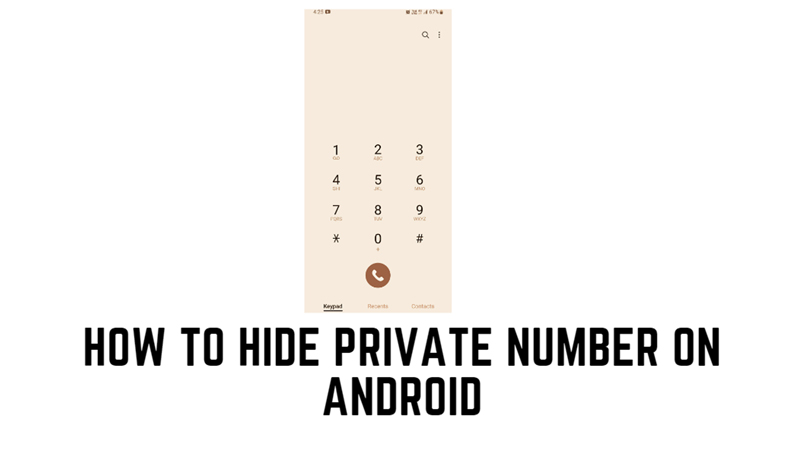Previously, you needed to ask your mobile carrier or use third-party apps to hide your Caller ID. However, Android 9 or above version smartphones introduced a privacy feature that allows you to hide your private number using the Phone app settings and to use it, this guide will help you.
How to Hide Caller ID on Android?
You can hide your private number on your Android phone from the call settings to hide it from all the recipients. Also, you can use the special code to hide your number for a single call. You can hide your caller ID by following these workarounds:
1. From Call Settings
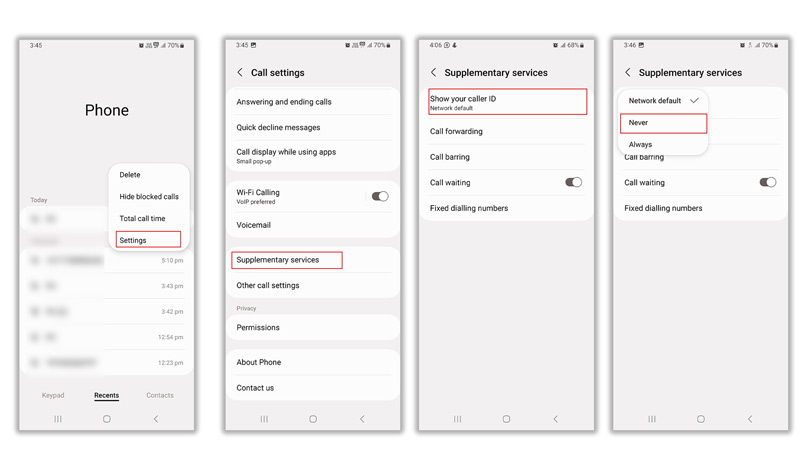
This method completely masks your private number from any recipient you call. However, this feature will be only available if your mobile carrier supports this option. Using call settings you can hide your private number by following these steps:
- Firstly, open the Phone app on your Android smartphone and tap the three-dots icon.
- Now tap the Settings option from the menu.
- On the Call Settings screen, tap the ‘Additional settings’ or the ‘Supplementary services’ tab.
- Then tap the ‘Caller ID’ or ‘Show your caller ID’ tab and set it to Never.
2. Use a Special Code
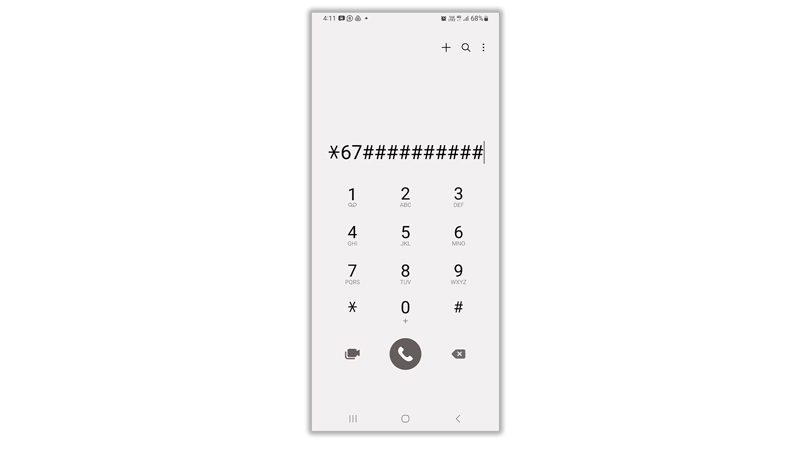
If you want to hide your number for a specific call, you can use a special code. In the USA the special code to hide the caller ID is ‘*67’ without quotes and here’s how you can use it:
- Firstly, open the Keypad tab on the Phone app of your Android.
- Then type ‘*67’ without quotes.
- Now enter the 10-digit number and place the call.
- Your Caller ID will be hidden.
Those were the few ways you can hide or remove a private number on your Android phone. Also, check out our other guides, such as How to turn off RCS chats from Google Messages on Android or How to restore deleted contacts on Android.