Sometimes, your iPhone Xs won’t show up on your Mac even on iTunes. Incompatible cable, untrusted devices, and outdated software are a few reasons this issue occurs on your iPhone Xs. However, you can fix this annoying “iPhone Xs won’t connect to Mac” issue with the help of the solutions mentioned in this guide.
Phone Xs Not Connecting to Mac Fixes
This issue can be resolved usually by changing the cable. But if this does not work then you can skip the first step below and read the other steps to troubleshoot this issue.
1. Check your Cable and Ports
One of the most common reasons why your iPhone Xs won’t connect to a Mac is a faulty cable or port. Make sure you are using an original Apple cable and a compatible USB port on your Mac. Try plugging your iPhone Xs into a different port or using a different cable and see if that works. You can also try cleaning the ports and connectors with a soft cloth or a toothpick to remove any dust or debris.
2. Trust your Devices
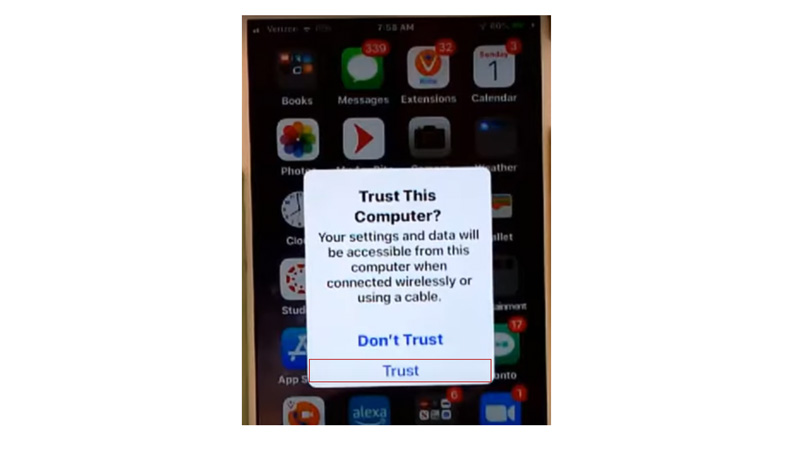
Another reason why your iPhone Xs won’t connect to your Mac is that you haven’t trusted your devices. When you connect your iPhone Xs to your Mac for the first time, you will see a prompt on your iPhone asking you to trust this computer. You need to tap on Trust and enter your passcode to allow access to your iPhone data. If you missed this step, you can unplug your iPhone Xs, and plug it back in and follow the prompt.
3. Update iPhone Xs and MacBook
Sometimes, your iPhone Xs won’t connect to your Mac because of outdated software on either device. You should always keep your iPhone Xs and Mac updated to the latest version of iOS and macOS respectively. To update your iPhone Xs and Mac follow these steps:
- On iPhone Xs, go to Settings > General, and tap the Software Update tab.
- Now tap the ‘Download and install’ button if any updates are pending.
- To update your Mac, go to the Apple menu > System Preferences.
- Then select Software Update and check for updates.
4. Reset Network Settings
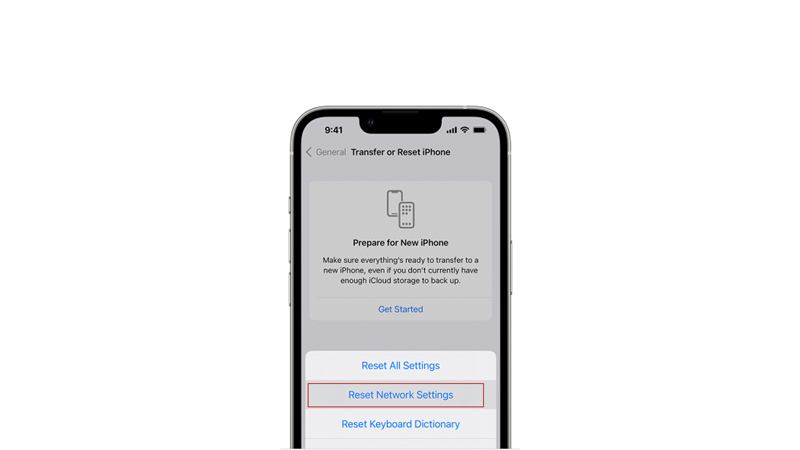
If none of the above solutions work, you might need to reset the network settings on your iPhone Xs. This will erase all the network preferences such as Wi-Fi passwords, Bluetooth connections, VPN settings, etc., and restore them to factory defaults. This might help resolve any network-related issues that might cause your iPhone Xs won’t connect to the Mac problem. Hence, reset network settings on your iPhone Xs, follow these steps:
- Firstly, go to Settings > General.
- Then tap the Reset tab.
- Now select the ‘Reset Network Settings’ button and enter your passcode.
Those were the few ways to fix the “iPhone Xs won’t connect to the Mac” issue. Also, check out our other guides, such as How to check if my iPhone is accessed remotely or How to send photos from Camera Roll to Messenger in iPhone 14.
