Most mobile apps have a default theme as Light. As such, you will have to use the Dark Mode Theme in your iPhone 14 to override the Light Theme. But ever since the iOS 16 update, most users are having problems with the dark mode theme. It is an annoyance to deal with as not many users like the Light Theme. In this guide, I will show you how to fix the Dark Mode not working issue on iPhone 14 after the iOS 16 update.
How to fix the Dark Mode Not Working issue on the iPhone 14 after the iOS 16 update?
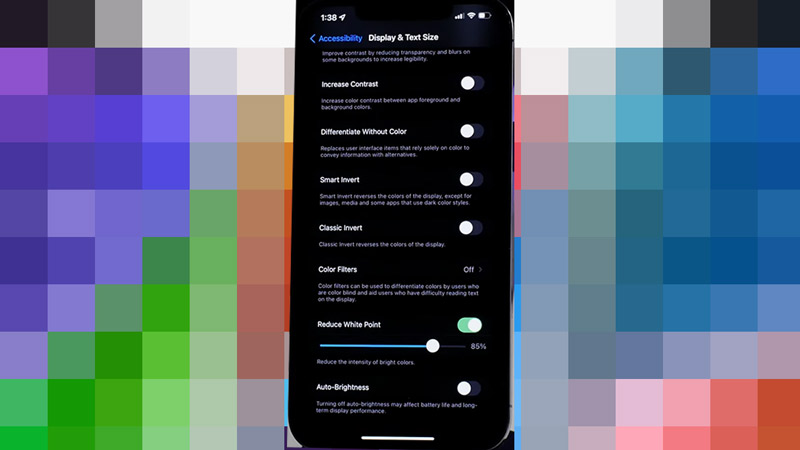
The Dark Mode not working issue is one of the many errors the iPhone 14 has received after the iOS 16 update. Here are some solutions on how you can fix it easily:
- Perform a Force Restart.
- This will reboot your iPhone 14 completely and should fix the Dark Mode not working issue.
- To do the Force Restart, you will have to press the Volume Up button & then press the Volume Down Button. Now hold down the Power button & the Volume Down Button till the iPhone restarts.
- This should fix all sorts of Dark Mode problems on the iPhone 14.
- After that, you will have to Reset all of your Settings.
- To do this step, you will need to go to Settings -> General -> Transfer or Reset iPhone -> Reset -> Reset All Settings.
- From there hit the Reset All Settings option.
- Be mindful of not hitting the reset Content & Settings as it will erase all data on your iPhone.
If the above solutions did not work for you then that means the Wallpaper of your iPhone 14 is not changing. This is a feature that was removed with the iOS 16 update. Your Wallpaper overrides the Dark Mode setting as there is no Dark mode counterpart for the Stock Apple wallpaper. As such, there is nothing you can do here. This may or may not be intentional & could potentially be added in the next Patch.
This was all about how to fix the Dark Mode not working issue on the iPhone 14 after the iOS 16 update. Hopefully, this guide has helped you. You can also check out our other guides like How to Fix the Battery Drain Fast issue on iPhone 14 after the iOS 16 update.
