In today’s guide, as you may have guessed, we will see how to clear or close all the apps on your brand new Apple iPhone 13. The operation is really very simple and fast, certainly within the reach of all users, especially those who have been using an iPhone for a few years now. This thing could become more complicated or difficult for new users of the iPhone 13, who perhaps come from another phone with an Android operating system. Follow the tutorial below to clear apps on your iPhone 13.
How to Close Apps on iPhone 13
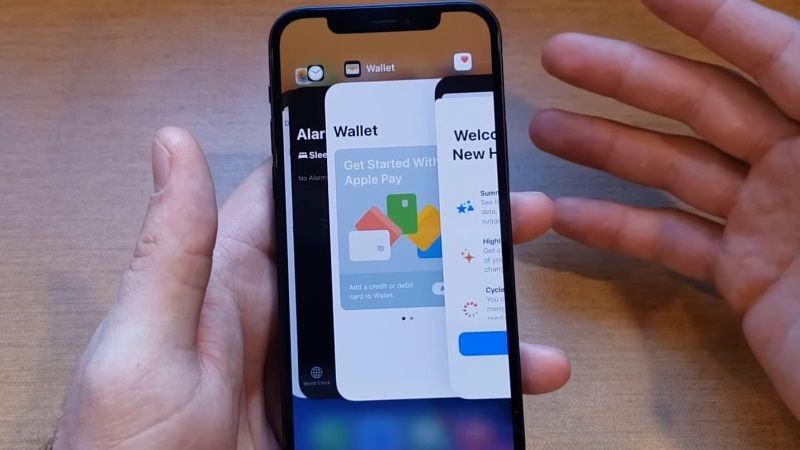
If you too are looking for a way to clear or close one or more apps on iPhone 13 and you don’t know how to do it, don’t worry, as we have got you covered. I will explain everything in the following guide. It will just take a few moments to reach your goal and you will see that it was much easier than expected. Here’s how to close apps on iPhone 13:
- From any screen on your iPhone 13, drag your finger from the bottom up, starting from the bottom of the screen. It will be sufficient to make a movement that covers 25-30% of the screen, then the lower part.
- When you start making that movement, a screen will appear that will show you the last app open on your iPhone 13
- If you want to close or clear only that app, quickly drag its tab up
- If you want to close or clear other applications as well, do the same thing with the other open apps as well.
- That’s it, this is how you clear apps on your iPhone 13.
How to clear app cache and data on iPhone 13
You can also try to clear cache or data from an app that can fix some application issues. However, it should be noted that, once the data gets cleared, any data stored in that app will be lost, such as settings, saved games, and login credentials. You can also try clearing the cache first if you do not want to clear the data. But if you are having some problems with the app, then you should clear the data too.
That is all you need to know about how to clear or close apps on iPhone 13. While you are here, you might be also interested to know how to set up voicemail on iPhone 13, and how to recover data from iPhone 13.
