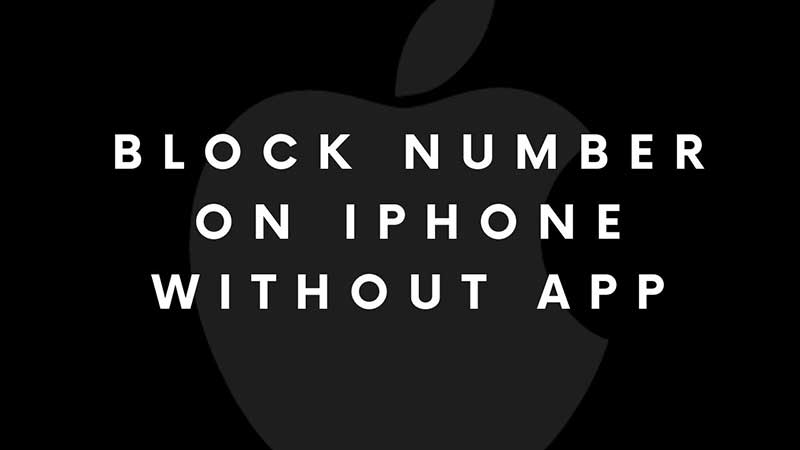
Spam calls are a pain today, as per stats over 3 billion spam calls are hitting users every day. To an extent, it is becoming really tough to manage spam calls. People who are using Android smartphones will have to rely on third-party apps to block spam calls. While iPhones have an in-built spam call blocking feature. If you have any of the recent iPhone’s then follow the steps in this guide to block spam calls or block a number on iPhone.
How to Block Numbers on iPhone?
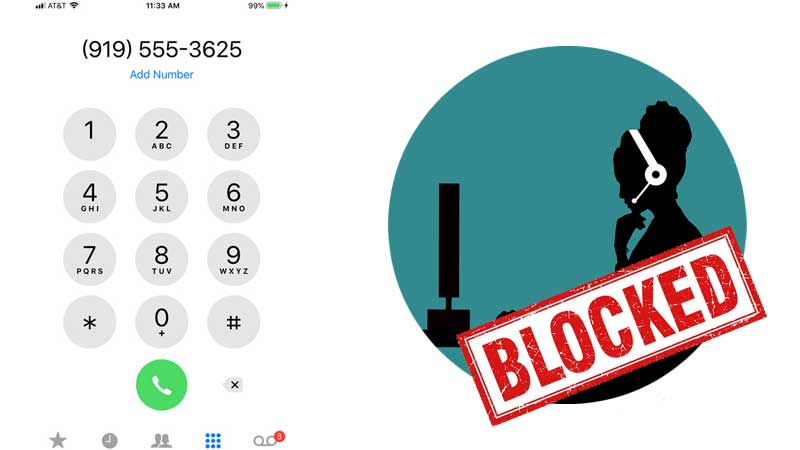
Launch the Phone app and Tap on Favorite or Recent or Voicemail. Tap on the i icon next to the number. Scroll down to see Block this Caller option. The same you can do from the Contacts app. Just launch it and tap on the number and call down to see Block this Caller option. Next time when the same number hits your phone it will be blocked by the Phone app directly. No need to install any third-party apps. Using this feature you can block all spam calls on iPhone. In case you want to unblock a number on iPhone then you can do this with different settings.
To unblock a number on iPhone go to the Settings app. Then tap on Phone and tap on Blocked Contacts. Tap on Edit and from here you can remove the number from the blocked list. Remember these settings if you had by mistake anyone to the blocked list. You can remove them instantly via the Settings menu of the iPhone. These options are available on almost every iOS device. You can do one more thing, you can point any spam call to the voicemail. If you are not in the mood of taking calls then just point them to voicemail and let them drop a message. You can later listen to all the voice messages and respond if needed. Here is how to do that.
- Go to Settings and tap on Phone. There are two options here.
- Silence Unknow Caller: Only the people in your contacts can ring you. You won’t be disturbed by new numbers, calls from the Outgoing list and Siri Suggestions will not be silenced.
- Call Blocking & Identification: This option will work only if your carrier supports the same. Some of the service providers filter spam calls before it reaches you.
This is how you can block a number on iPhone. Also, you can see settings on how to unblock a number or how to silence calls from unknown numbers, etc. iPhone’s internal settings are good enough to manage day-to-day calling. If you need more features then you will have to try one paid apps. Like Truecaller, which blocks calls, SMS, has a chat feature, etc. Also read our guide on how to hide apps on iPhone or Android devices.
