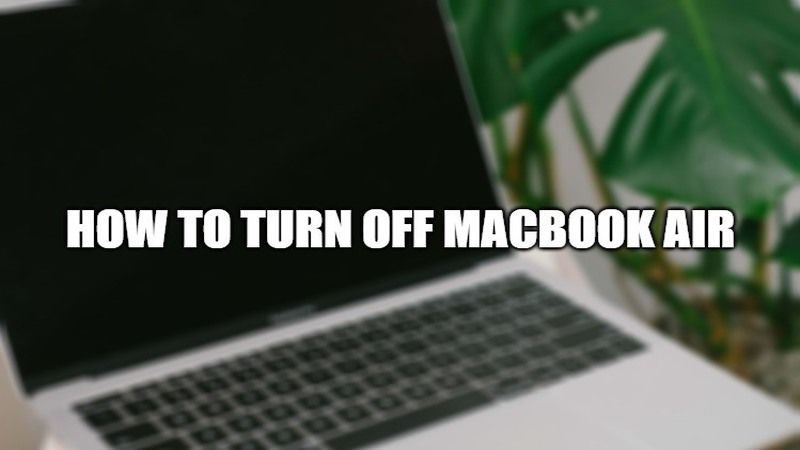
Have you bought a new MacBook Air and don’t know how to turn it off? Or are you a Windows operating system user who is wondering how to shut down Mac computers completely? Well, there are many people who are new to Mac computers and therefore it will take some time to get a hold of the new Apple computers. In this guide, I will explain how do you turn off MacBook Air or you can even try to schedule your Mac computer to turn off or on.
How to Turn Off MacBook Air 2021?

If you have either purchased an iMac, Mac Mini, MacBook Pro, or MacBook Air, you might be thinking about how to turn it off completely. The method is also very similar compared to shutting down a Windows operating system.
Well, shutting down a computer is all the same for every single operating system whether it is Windows or macOS. So, to shut down your MacBook Air, follow the simple steps given below.
- Click the Apple Icon which is located on the top left corner of your Mac screen.
- A drop-down menu will open, here you will see an option of shut down, just click on it.
- In the next pop up window, you will again get an option to shut down your Mac. Simply click on it and finally your Mac will turn off.
- To make sure that your Mac is turned off, you should see a complete black screen or there won’t be an active power light on your Mac at all. You will also not hear any fan or drive noise when the Mac is completely shut down.
How to schedule your MacBook Air to turn off
- On your MacBook Air, click on the Apple icon and then click on System Preferences.
- In System Preferences, click on Energy Saver, then click Schedule.
- At this point, you can choose two options given below to schedule your MacBook Air to turn off or on:
- If you want to schedule a startup or wake time, tick mark the “Start up or wake” option. A window will pop up, here you need to select a day or group of days and then enter a time and click on Apply.
- If you want to schedule a shutdown time for your Mac, tick mark the “Sleep, restart or shut down” option. A window will pop up, here you need to select a day or group of days and then enter a time and click on Apply.
That is all you need to know about turning off MacBook Air. In the meantime, do check our other guides on how to clean install macOS Monterey on your Mac, or how to create macOS Monterey bootable USB installer disk.
